Whatsapp Templates: How to Create and Use Them
Learn how to create, configure, and use WhatsApp message templates in EduCtrl CRM to send predefined messages to leads, students, or staff using WhatsApp integration.
Prerequisites
- Admin access required
- WhatsApp integration must be completed from Settings > WhatsApp
- Active account with a WhatsApp API provider (e.g., WATI, AiSensy)
- Approved templates created on the provider’s portal
Step-by-Step Instructions
1. Configure WhatsApp Integration
- Go to Settings > WhatsApp Integration
- Select your provider (e.g., WATI, AiSensy)
- Enter API credentials and required details
- Click Save
- Use Send Test Message to confirm integration
2. Create a WhatsApp Template in EduCtrl
- Go to Settings > Message Templates > WhatsApp Templates
Click +New Template
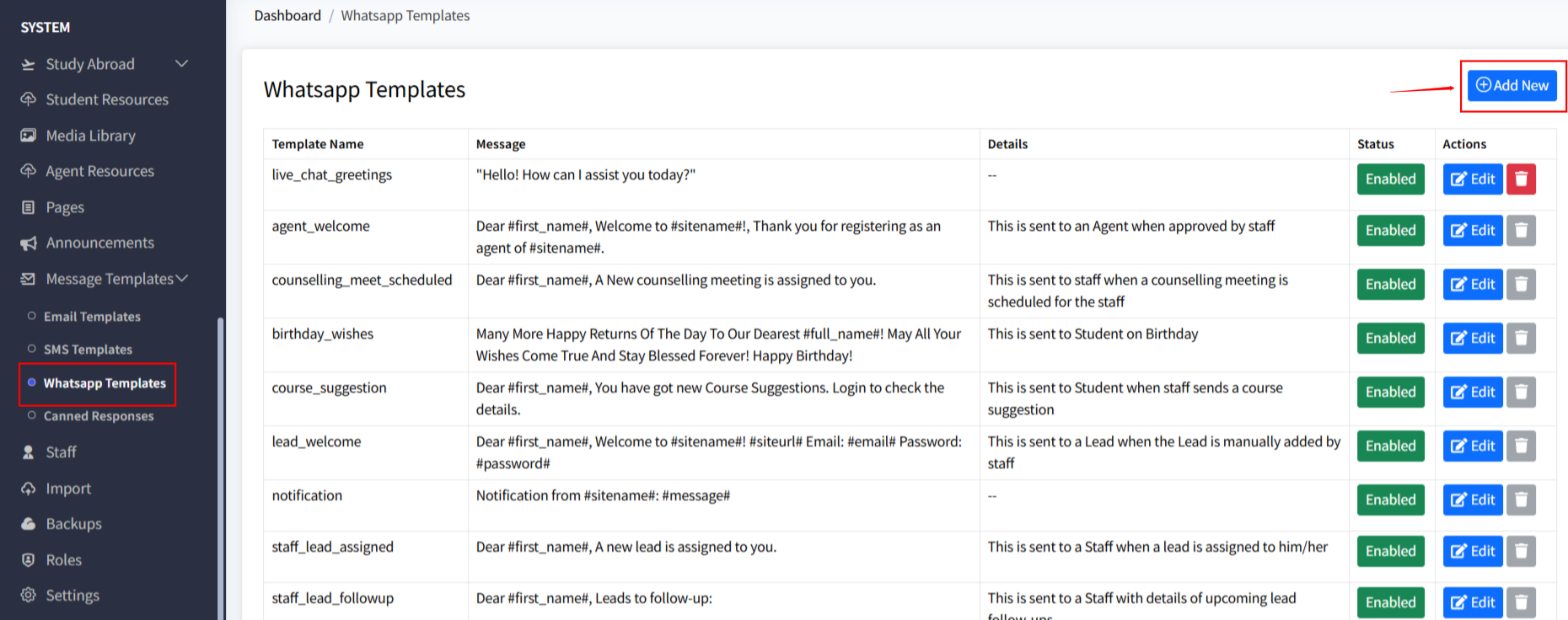
- Fill in:
- Template Name
- Message Content (use variables like
#first_name#)
Click Save
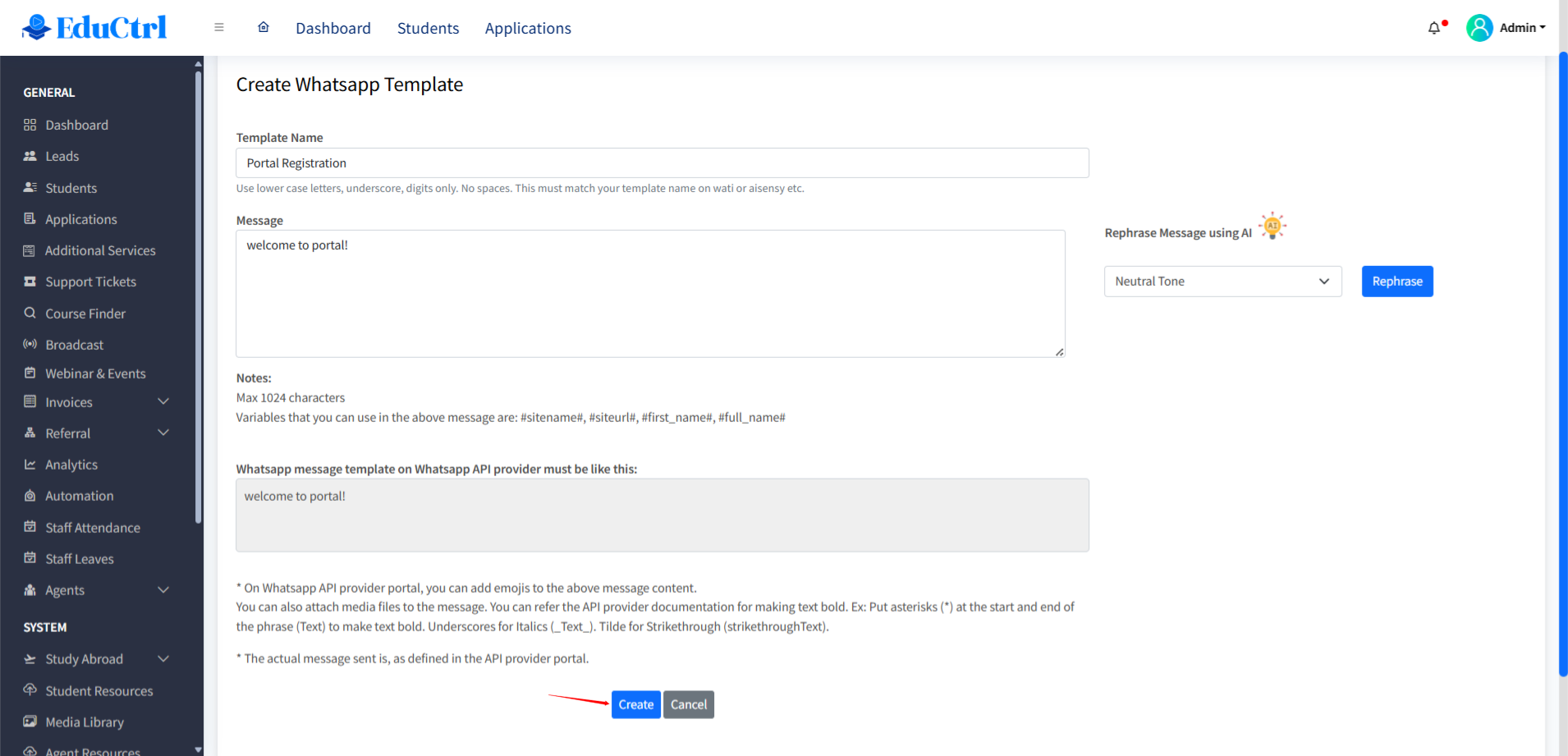
3. Match Templates Between EduCtrl and WhatsApp Provider
- Template names must match exactly
- Variable formats must be aligned:
#first_name#in EduCtrl →{{1}}or{{first_name}}in provider site
4. Send WhatsApp Message Using a Template
- Go to a lead or student profile
- Click on the WhatsApp icon
- Select a predefined template
- Preview the message
- Click Send
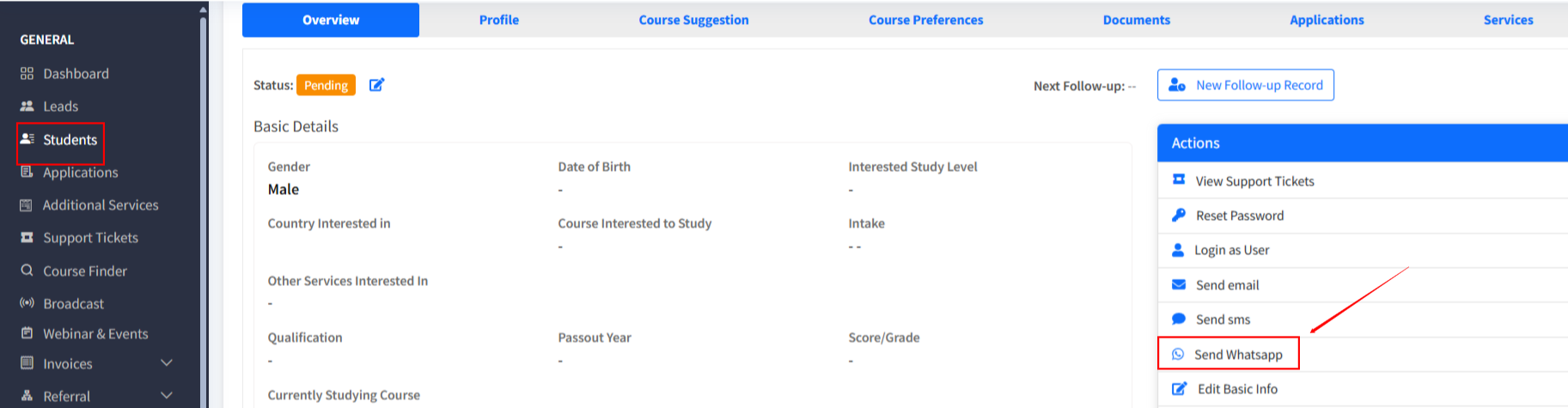
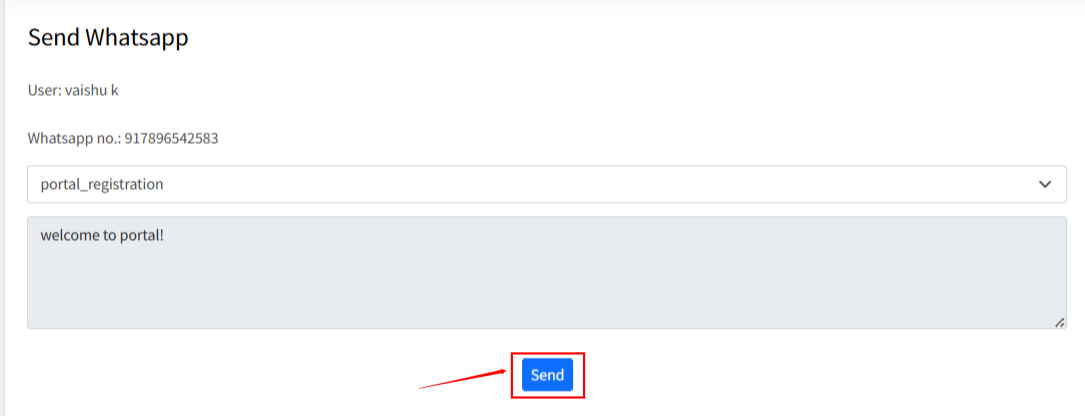
Tips & Best Practices
- Use personalization for better engagement
- Keep messages short and relevant
- Upload media (PDFs, videos) via provider portal
- Use "Utility" type for transactional and "Marketing" for promotions

