Sending Whatsapp Messages from EduCtrl
EduCtrl CRM allows staff and admins to send WhatsApp messages directly to leads, students, or agents using integrated WhatsApp API services like WATI or AiSensy. You can send predefined template messages via individual chat or bulk broadcast.
Prerequisites
- Admin or staff access with messaging permissions
- WhatsApp API service account (e.g., WATI, AiSensy)
- Approved message templates on both EduCtrl and the WhatsApp provider
- WhatsApp integration configured via Settings > Messaging > WhatsApp
1. WhatsApp Integration Setup
To enable WhatsApp messaging, integrate EduCtrl with a supported API provider:
- Go to Settings > WhatsApp
- Select provider (WATI or AiSensy)
- Enter API Key / Token, Instance ID, and linked phone number
Click Save to activate the integration
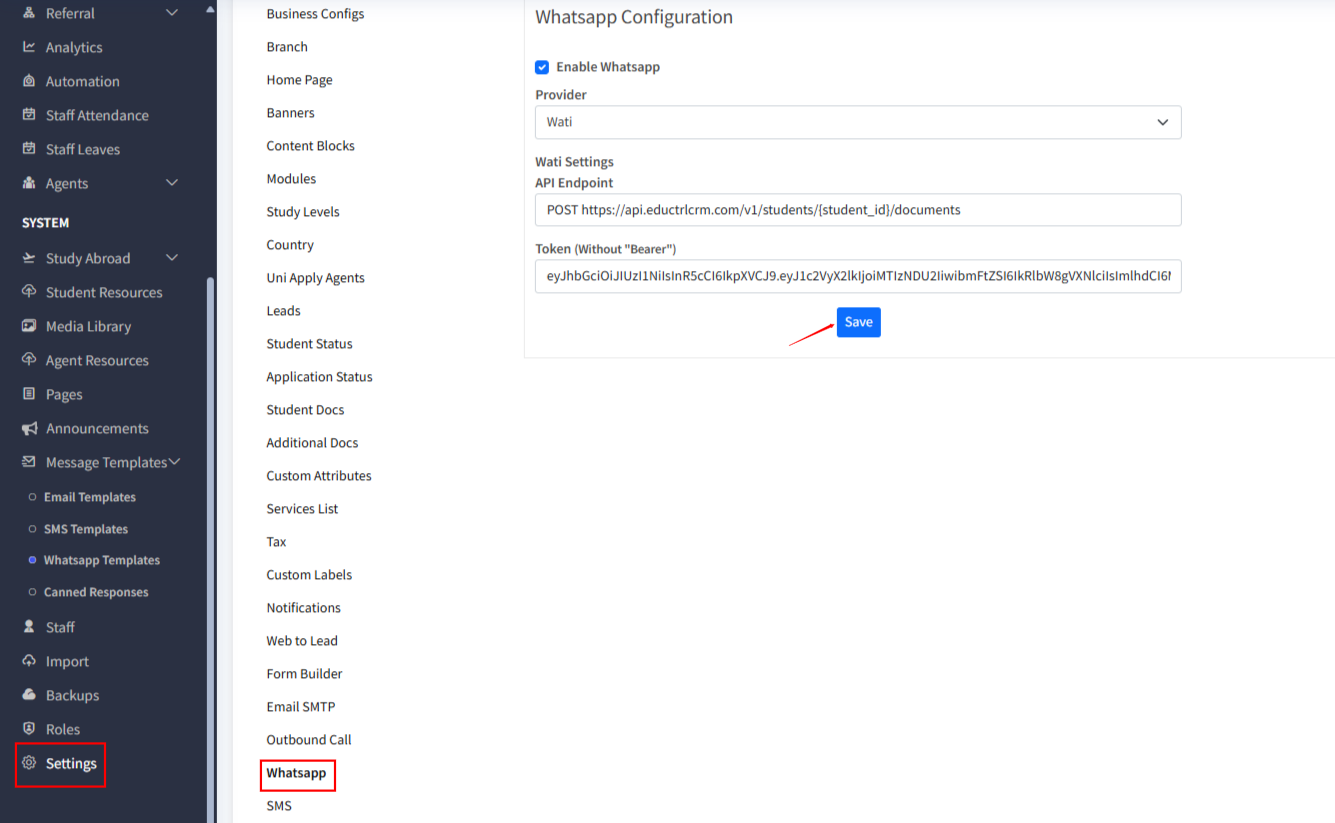
Note: Only approved templates can be sent—free text messaging is not supported.
2. Creating WhatsApp Message Templates
Templates must match between EduCtrl and the provider portal:
- Navigate to Settings > Messaging > WhatsApp Templates
- Click + New Template
- Provide template name (exact match with provider)
- Write message using variables like
#first_name#,#course_name# - Save the template
Important:
- EduCtrl uses
#hash_style#; provider uses{{1}},{{2}} - Upload images/videos via provider portal—not in EduCtrl
- Select message type: Utility for notifications, Marketing for promotions
3. Sending Individual WhatsApp Messages
- Open a Lead, Student, or Agent profile
- Click Send WhatsApp
- Select the template
Preview and click Send
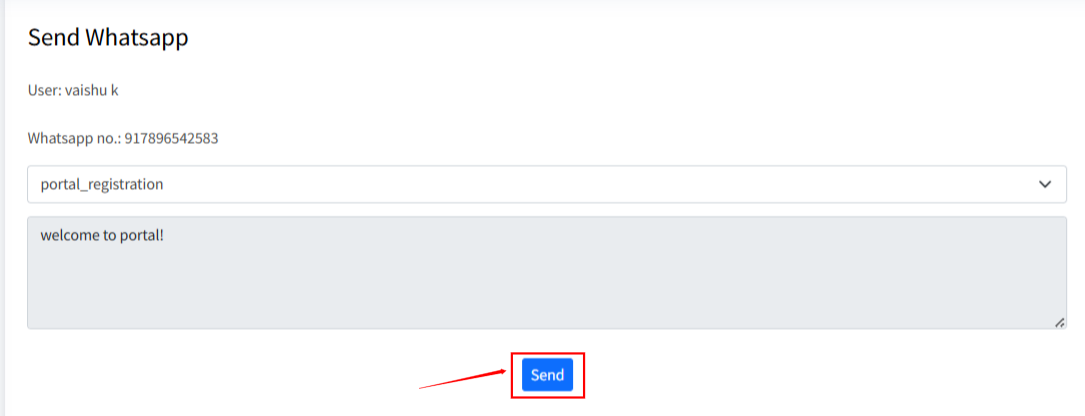
📢 Templates are mandatory—manual message typing isn’t allowed.
4. Sending Bulk WhatsApp via Broadcast
Use Broadcast to message multiple recipients:
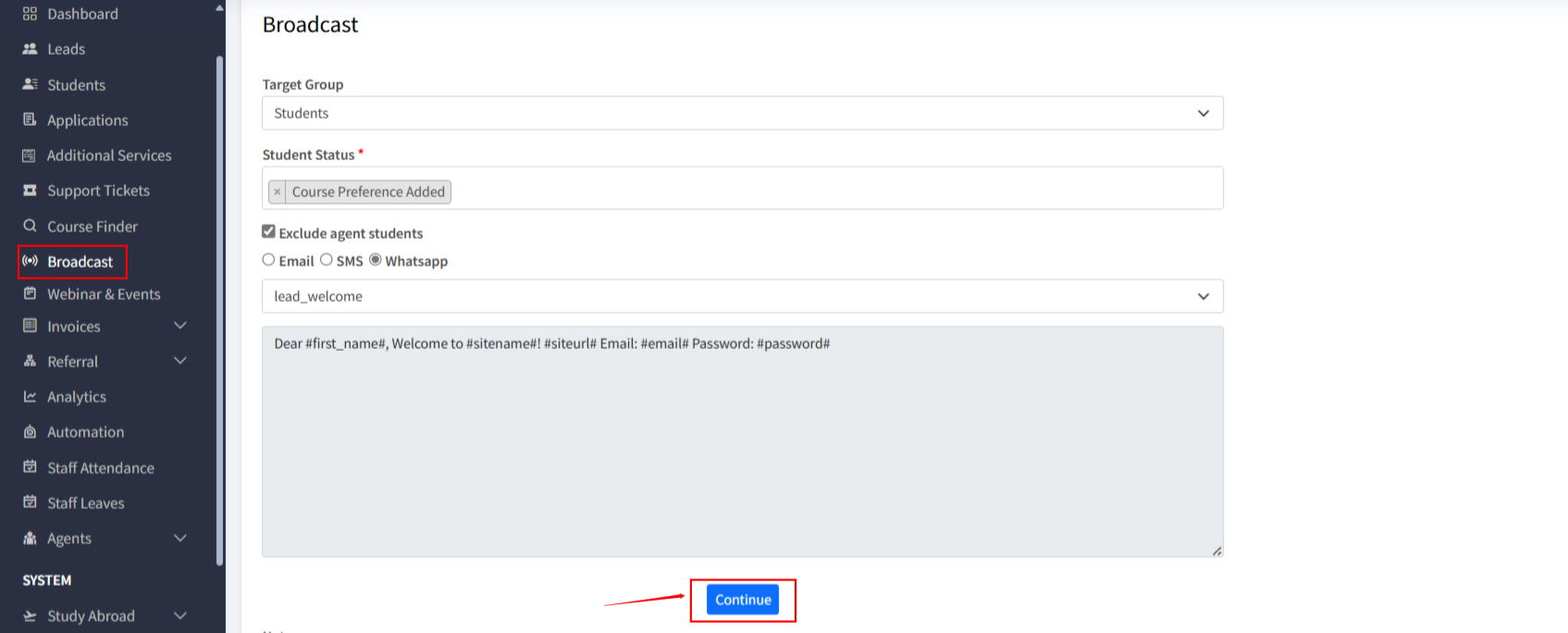
- Go to Messaging > Broadcast
- Click + New Broadcast
- Select the WhatsApp channel
- Filter and select recipients
- Choose a template
- Click Preview, then Send Broadcast
Broadcast supports Email, SMS, and WhatsApp simultaneously.
5. Tips & Best Practices
- Always use approved, provider-synced templates
- Personalize messages to boost engagement
- Add emojis and basic formatting (*bold*, _italics_) where supported
- Keep messages concise and relevant
- Test templates using test numbers before full broadcasts

