Sending Email Messages from EduCtrl
Learn how to configure and send email messages in EduCtrl CRM, including setting up SMTP, syncing emails, using message templates, and sending bulk broadcasts.
Prerequisites
- Admin or staff access with permission to configure email settings.
- Email SMTP details ready for configuration.
1. Configuring Email SMTP Settings
To send emails from EduCtrl, you must set up the SMTP configuration:
- Navigate to Settings > Email SMTP.
- Click Edit next to Individual Emails.
- Enter your SMTP server details: email address, password, SMTP host, port, and connection type (SSL/TLS).
- Use an email address dedicated for sending notifications (e.g., noreply@yourdomain.com).
- Save the settings.
Note:
- For Google Workspace accounts, OAuth 2.0 is required. Follow the Google Workspace integration guide to create a Google Cloud app and authorize it.
2. Testing Email Configuration
After configuring SMTP:
- Use the Send Test Email button to send a test message to your email address.
- Verify receipt to confirm settings are correct.
3. Email Sync
Sync your email accounts with EduCtrl to automatically:
- Create new leads from incoming enquiry emails.
- Log all email communications to the lead or student’s activity history within the CRM.
4. Using Message Templates
Customize and manage email templates to streamline communication:
- Navigate to Message Templates > Email Templates.
- Enable or disable templates for different scenarios.
- Use personalization variables such as
#first_name#,#full_name#,#sitename#, and#siteurl#. - Utilize the AI Rephrase feature to enhance message professionalism.
5. Sending Emails to Leads or Students
From a lead or student profile, select Send Email.

- Compose a new message or select a pre-existing template.
Preview and send the email directly from EduCtrl.
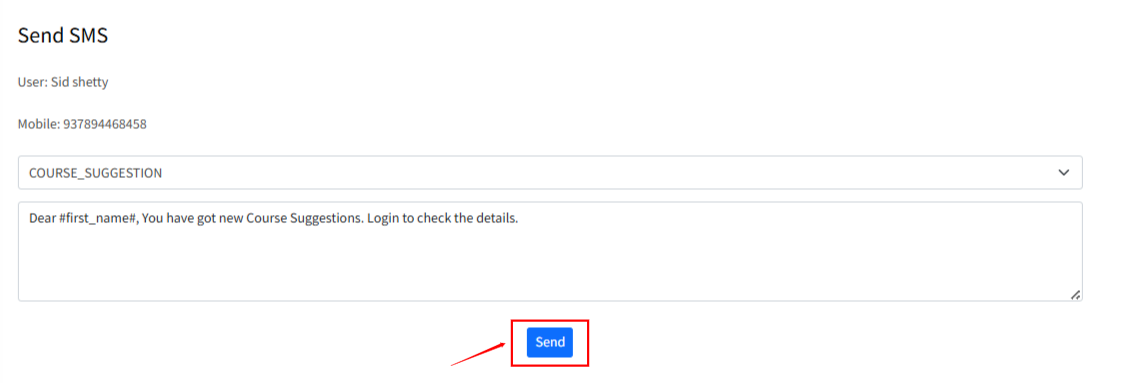
6. Bulk Email Broadcasts
To send emails to multiple recipients simultaneously:
- Go to the Broadcast section.
- Compose your message.
- Select recipients (students, staff, or agents).
- Choose the notification method (Email, SMS, WhatsApp).
Preview and send the broadcast.
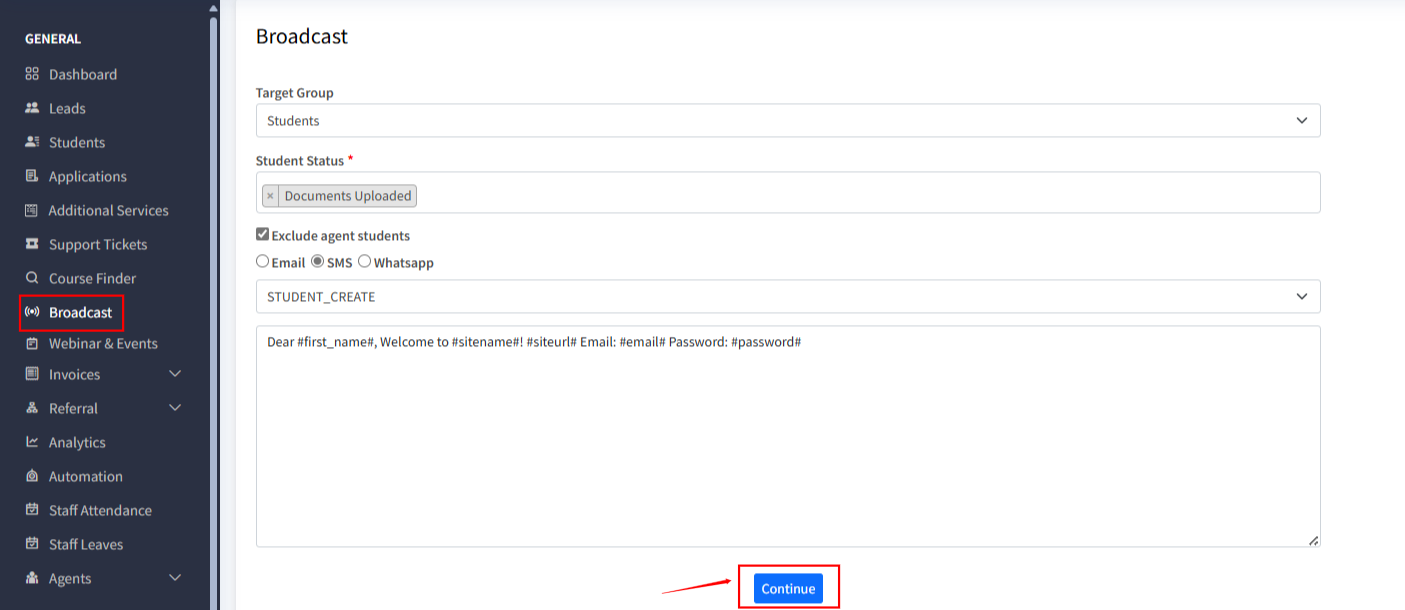
Tip: For large lists (1000+ contacts), use a dedicated bulk email service (e.g., Mailjet, Brevo, SendinBlue) to avoid sending limits.
Tips & Best Practices
- Always test SMTP settings before sending emails.
- Use personalized templates for better engagement.
- For bulk messaging, prefer dedicated services for reliability and compliance.
- Regularly update message templates to keep content fresh and relevant.

