Email Templates: How to Create and Use Them
Learn how to create, manage, and use email templates in EduCtrl CRM to streamline communication with leads, students, and staff.
Prerequisites
- Admin or staff access with permissions to manage communications
- Email SMTP must be configured under Settings > Email SMTP
- Optional: WhatsApp/SMS templates configured (if applicable)
Step-by-Step Instructions
1. Accessing Email Templates
- Log in to EduCtrl CRM
- Go to Settings > Message Templates
- Click on the Email Templates tab
2. Creating a New Email Template
Click on
+New Template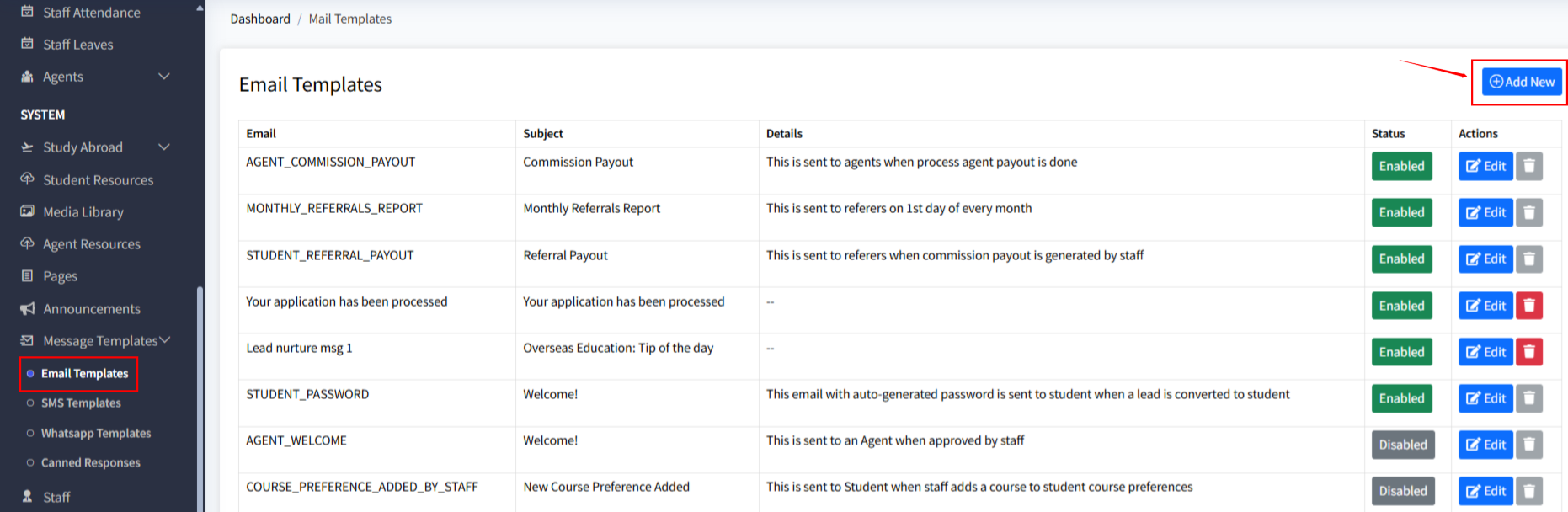
- Fill in the following fields:
- Title
- Subject
- Message
- Insert variables for personalization (e.g.,
#first_name#,#email#) - Use the AI Rephrase option for professional tone
Click Create to save the template

3. Using an Email Template
- While composing an email, click on Use Template
- Select the desired template
- Edit the message if needed
- Click Send
4. Enabling/Disabling Templates
- Go to Templates > Email Templates
- Toggle the Status switch next to the detail
- Disabled templates won’t appear when composing messages
Tips & Best Practices
- Keep subjects clear and action-driven
- Use variables like
#full_name#,#siteurl#for personalization - Preview templates before sending
- Group templates by purpose (follow-up, reminders, onboarding)

