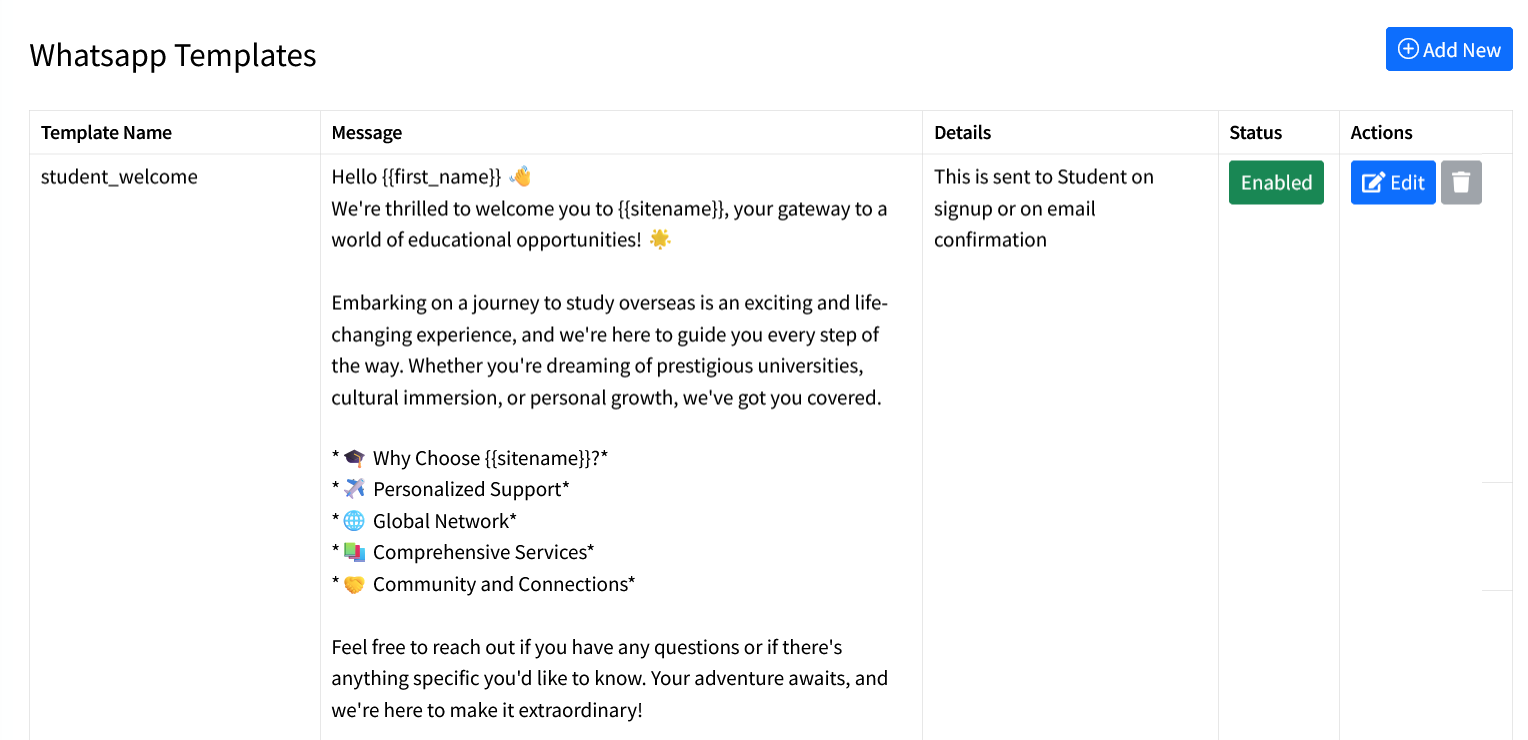WhatsApp Integration
The WhatsApp integration enables you to automatically send notifications to students for various important events — such as welcome messages, university application updates, and more.
You can also broadcast announcements to all students regarding study abroad updates or general notices.
Additionally, the automation feature allows you to send targeted marketing messages to leads, helping you engage prospects and boost conversions efficiently.
EduCtrl CRM supports seamless WhatsApp integration through multiple providers, including WhatsApp Cloud APIs, WATI.io, and AiSensy.
Go to “Settings” → “WhatsApp” to select your preferred service provider and configure the API key along with other required details.
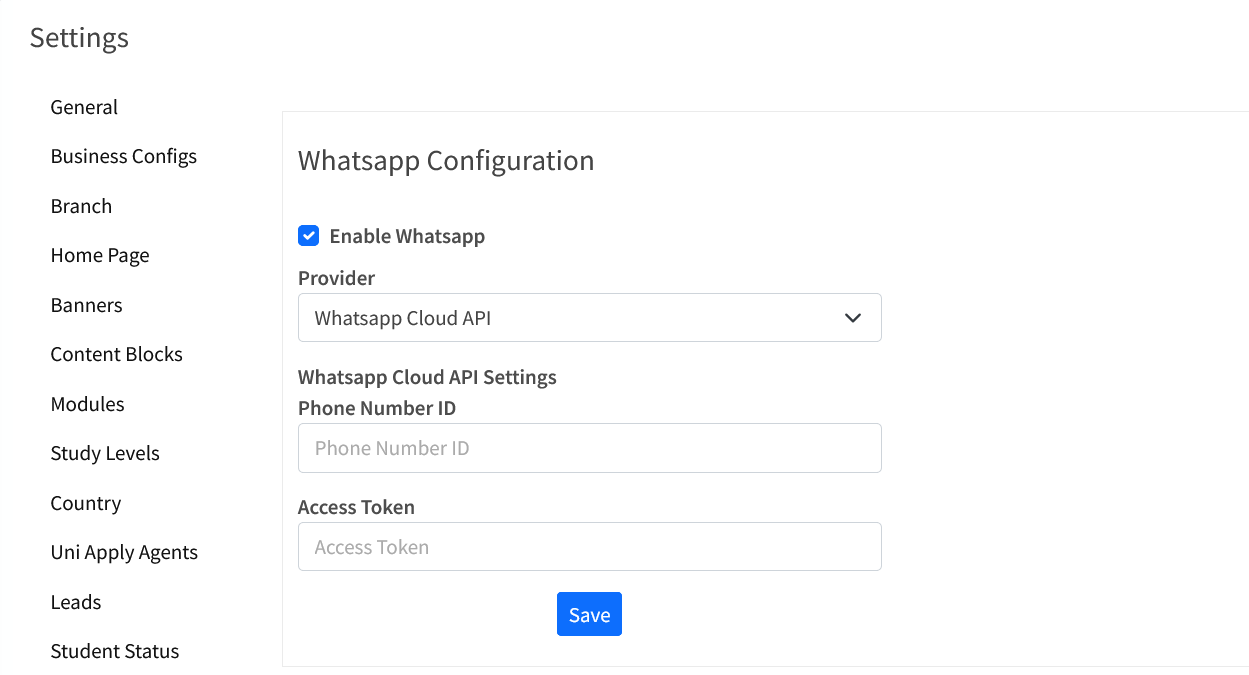
WhatsApp Templates
WhatsApp message templates need to be created in both your WhatsApp service provider account (such as WATI, AiSensy, or WhatsApp Cloud API via Meta Business Suite) and in EduCtrl CRM.
Ensure that the template names are identical on both platforms for successful synchronization.
You should first create the templates on your WhatsApp provider or Meta Business Suite. Once those templates are approved, add the same templates to EduCtrl CRM.
You can use personalization variables such as `{{first_name}}` to include dynamic values. Some providers, however, require numbered parameters like `{{1}}`, `{{2}}`, etc., instead of variable names.
If you want to send an image or video attachment, the setup depends on your provider:
* For WATI or AiSensy, simply upload the media on their respective portals.
* For WhatsApp Cloud API (Meta), you must upload the media within EduCtrl as well.
You can include emojis, as well as bold, *italic*, and ~~strikethrough~~ text formatting in your message templates.
When creating a template on your provider’s portal:
* Use the “Utility” message type for welcome messages or event-based notifications.
* Use the “Marketing” message type for promotional or campaign messages.
* Select the language as “English” (avoid variants like “English (US)”).
After submission, the approval process for a WhatsApp message template typically takes a few minutes to up to two hours.