Using Course Finder to Search Global Programs
Learn how to use the Course Finder tool in EduCtrl CRM to search for global programs using advanced filters and sorting options, and suggest suitable courses to students based on their preferences.
Prerequisites
- Admin or staff access to EduCtrl CRM
- Courses data must be added or imported into the system
Step-by-Step Instructions
- Log in to EduCtrl CRM with your staff/admin account.
Navigate to the Course Finder tab in the main menu.
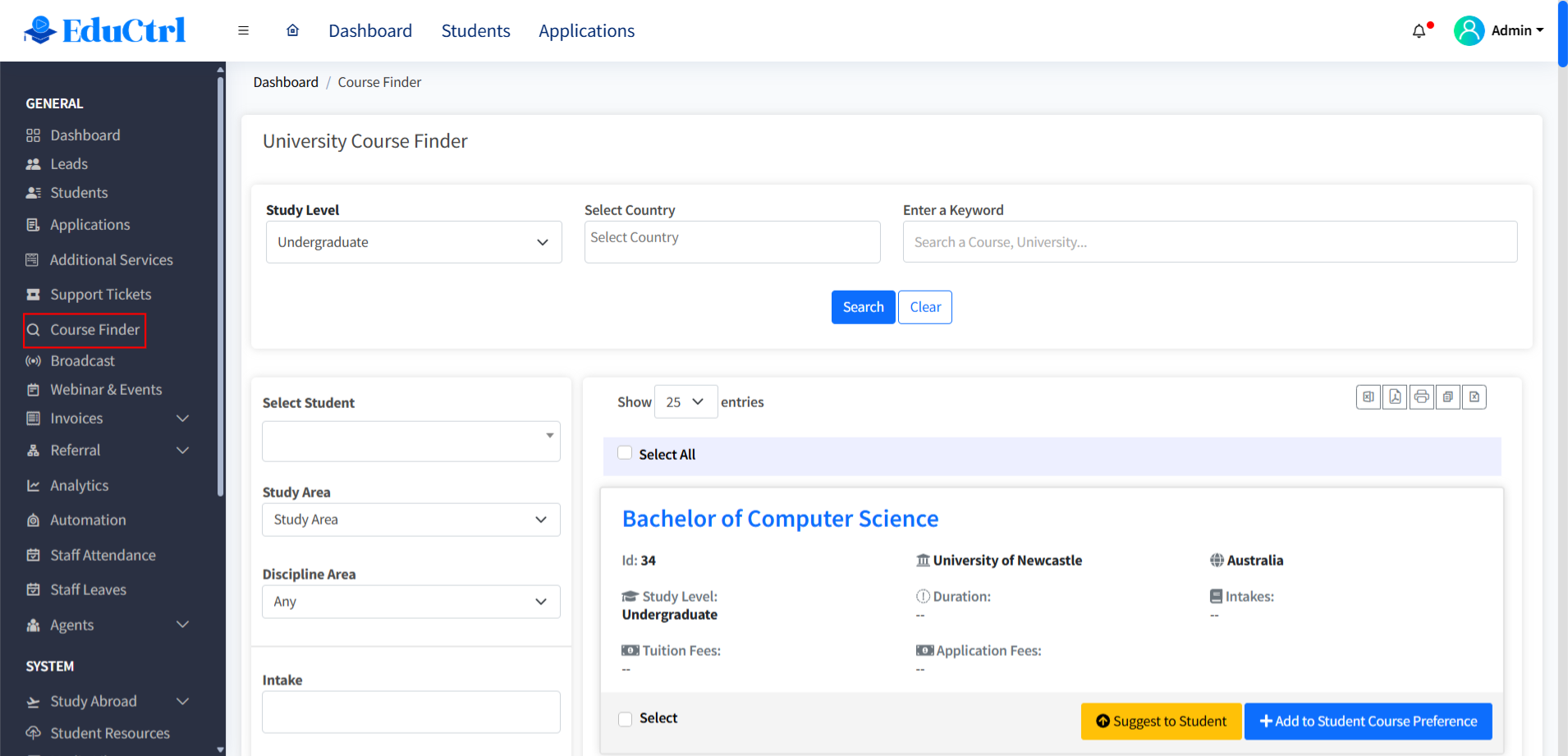
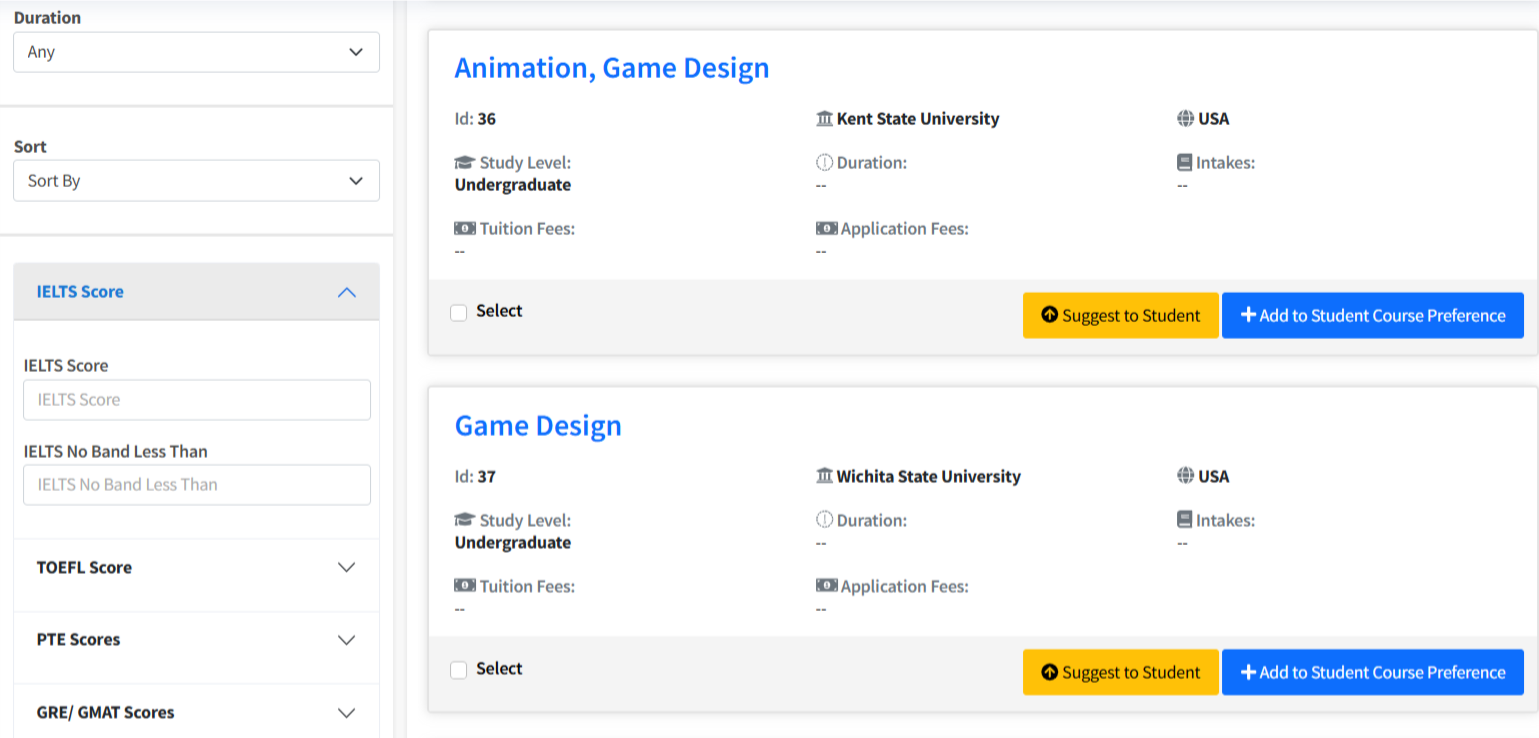
- Select the student you want to find courses for using the Select Student dropdown. The system uses the student’s study level and destination country preferences as default filters.
- Use the following filters to refine your search:
- Study Level: Choose the academic level (e.g., Bachelor’s, Master’s).
- Select Country: Pick the country where the student wants to study.
- Enter a Keyword: Type keywords related to course or university name.
- Study Area: Select a broad subject category (e.g., Engineering, Business).
- Discipline Area: Choose a more specific subject within the Study Area (e.g., Mechanical Engineering).
- Intake: Select the desired intake period (e.g., Fall 2025).
- Duration: Filter courses by length of study.
- Sort your search results using the Sort By dropdown to arrange courses based on:
- IELTS Score Low to High
- IELTS Score High to Low
- Course Name (alphabetical)
- Course Fee Low to High
- Course Fee High to Low
- Browse the filtered course list and click on a course name to view detailed information including course description, duration, fees, and entry requirements.
- Select courses you want to suggest by checking the box next to each course.
- Click Add to Course Preferences to add the selected courses to the student’s profile, or click Share as Suggestion to send course details directly to the student.
- Optionally, download the selected courses list as a PDF or Excel file for offline review or sharing.
Tips & Best Practices
- Use keywords and filters together for precise course search results.
- Sort by IELTS Score or Course Fee to tailor recommendations to student’s academic readiness or budget.
- Regularly update course data and intake information for accurate advising.
- Encourage consultants to review detailed course info before recommending to students.

