Triggering Actions Based on Lead Status
Learn how to automate actions such as sending notifications, updating records, or assigning tasks based on changes to lead status.
Prerequisites
- Admin access to Automation and Lead Settings
- Defined lead statuses and workflows
Step-by-Step Instructions
- Go to Automation > Workflows.
- Click + New Workflow to create a new automation workflow.
Enter a Title for the workflow.
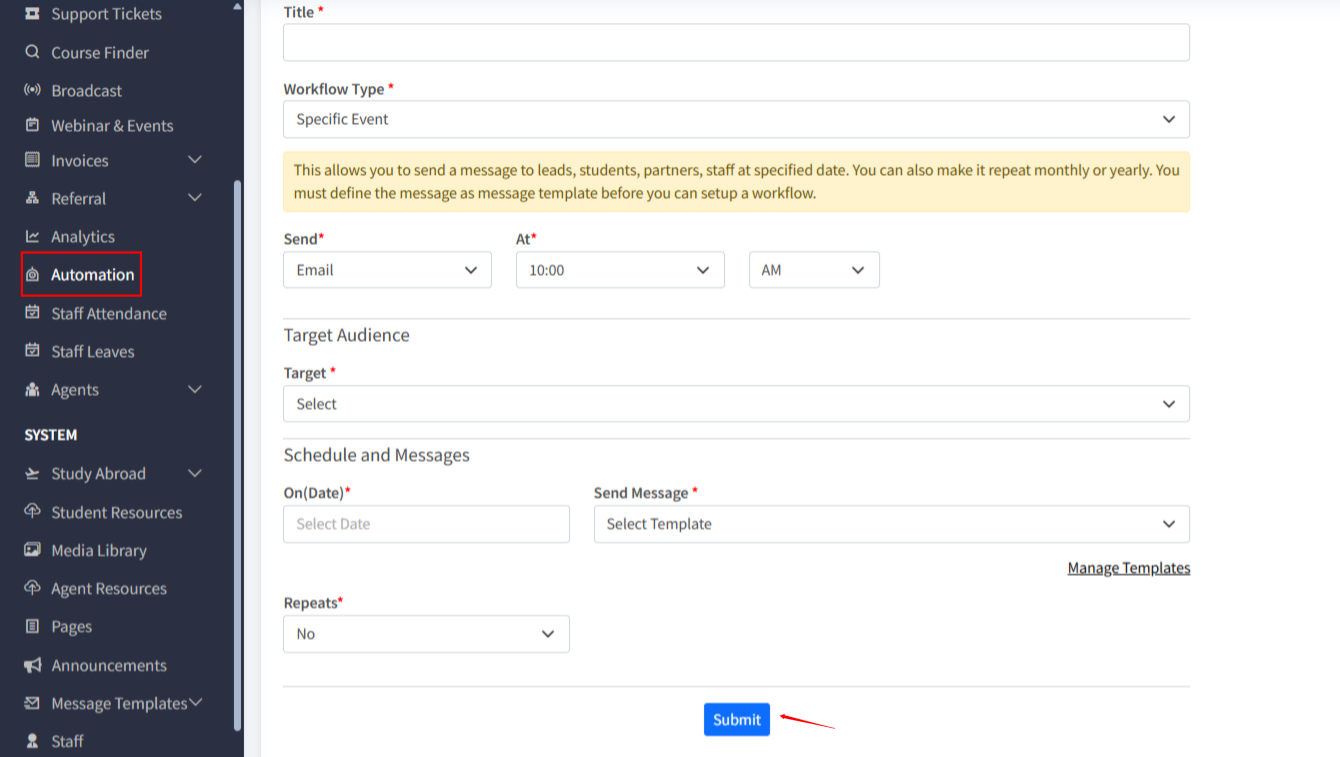
- Select Workflow Type as Specific Event or Lead Status Change.
- Set the trigger condition based on the Lead Status you want to track (e.g., Follow-up, Counseling, Converted, Disqualified).
- Define the Actions to be performed, such as:
- Sending an email or SMS notification
- Assigning the lead to a staff member
- Creating a follow-up task
- Choose the Target Audience or criteria for which leads the workflow applies to.
- Click Submit to activate the workflow.
Tips & Best Practices
- Automate common repetitive tasks to improve efficiency.
- Use notifications to keep staff updated on lead progress.
- Test workflows in a controlled environment before applying broadly.

