Tracking Application Status Across Universities
EduCtrl CRM allows staff to efficiently manage student university applications through structured workflows, customizable statuses, and advanced tracking features.
Prerequisites
Admin or staff access with application management permissions
University applications created via Course Preferences tab
Statuses optionally customized in Settings > Application Status
A. Managing University Applications
Log in to EduCtrl CRM
Go to the Students module
Select a student and open the University Applications tab
Click on any application to view Application Details (or) You can view directly from Applications section
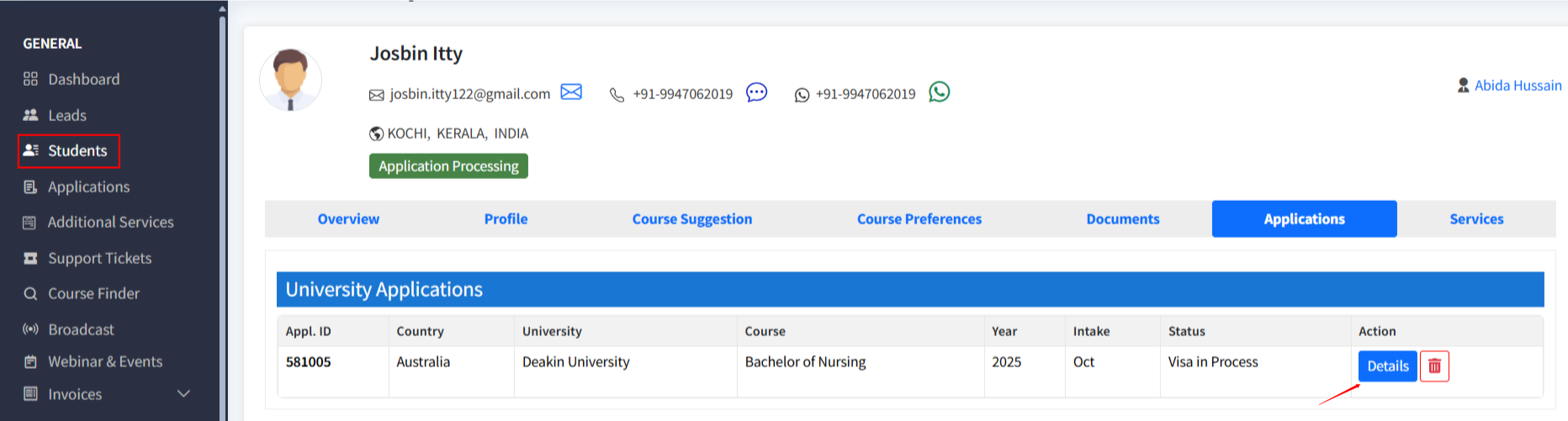
On this page, you can:
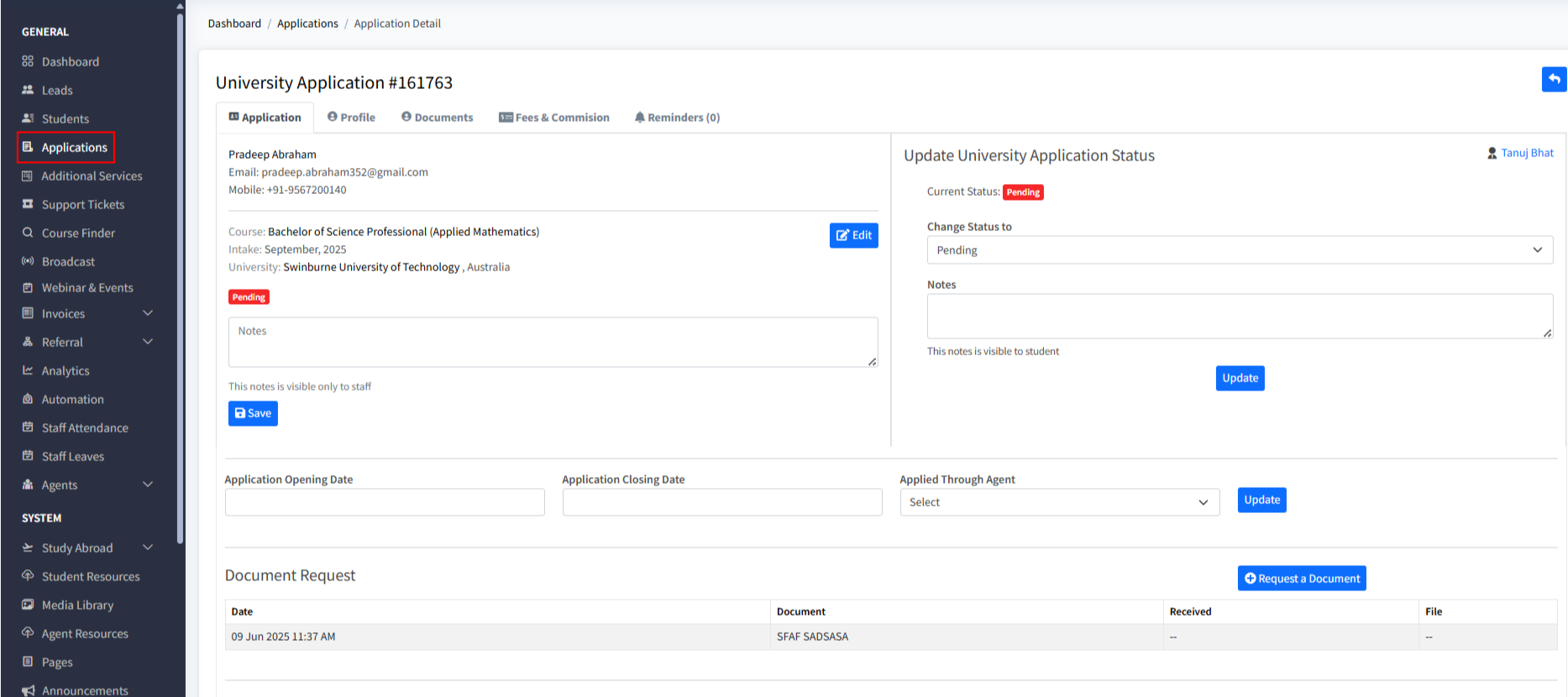
Update Application Status
Send messages to students
Request additional documents
Add private notes visible to staff only
Set reminders for deadlines
Track fees paid, offers received, and commissions
B. Customizing Application Statuses
You can define your own statuses to fit your workflow.
Steps to configure:
Go to Settings > Application Status
Click +Add or Edit an existing status
Configuration options include:
Status Name
Stage Order: Controls the order in the status dropdown
Country: Apply the status globally or restrict to a specific country
Is Notes Mandatory: Requires staff to add a note when selecting this status
Require Document Upload: Ask for a document to be uploaded at this stage
Allow Reversion: Permit returning to this status later if needed
This customization helps standardize workflows and track progress consistently.
C. Filtering Applications by Status or Country
To monitor application pipelines across branches or staff:
Go to University Applications (or global Applications module if enabled)
Use filters:
Status
University / Country
Assigned Staff
Branch
Intake Year
This helps prioritize follow-ups and generate reports on application status.
Best Practices
Use clear, structured statuses like “Application Sent,” “Offer Received,” “Visa Approved,” etc.
Ensure all staff provide notes and upload required documents at the right stages
Train counselors to regularly update statuses to keep dashboards current
Use reminders to avoid missed deadlines or student communications
Apply different status lists if workflows vary by country or department

