Setting Up Custom Lead Stages
EduCtrl CRM allows administrators to define custom lead stages to reflect the organization’s unique sales process. Proper configuration helps in streamlining follow-ups and lead tracking.
Step-by-Step Instructions
- Go to Settings > Leads
Click on Add New Status to create a new lead stage
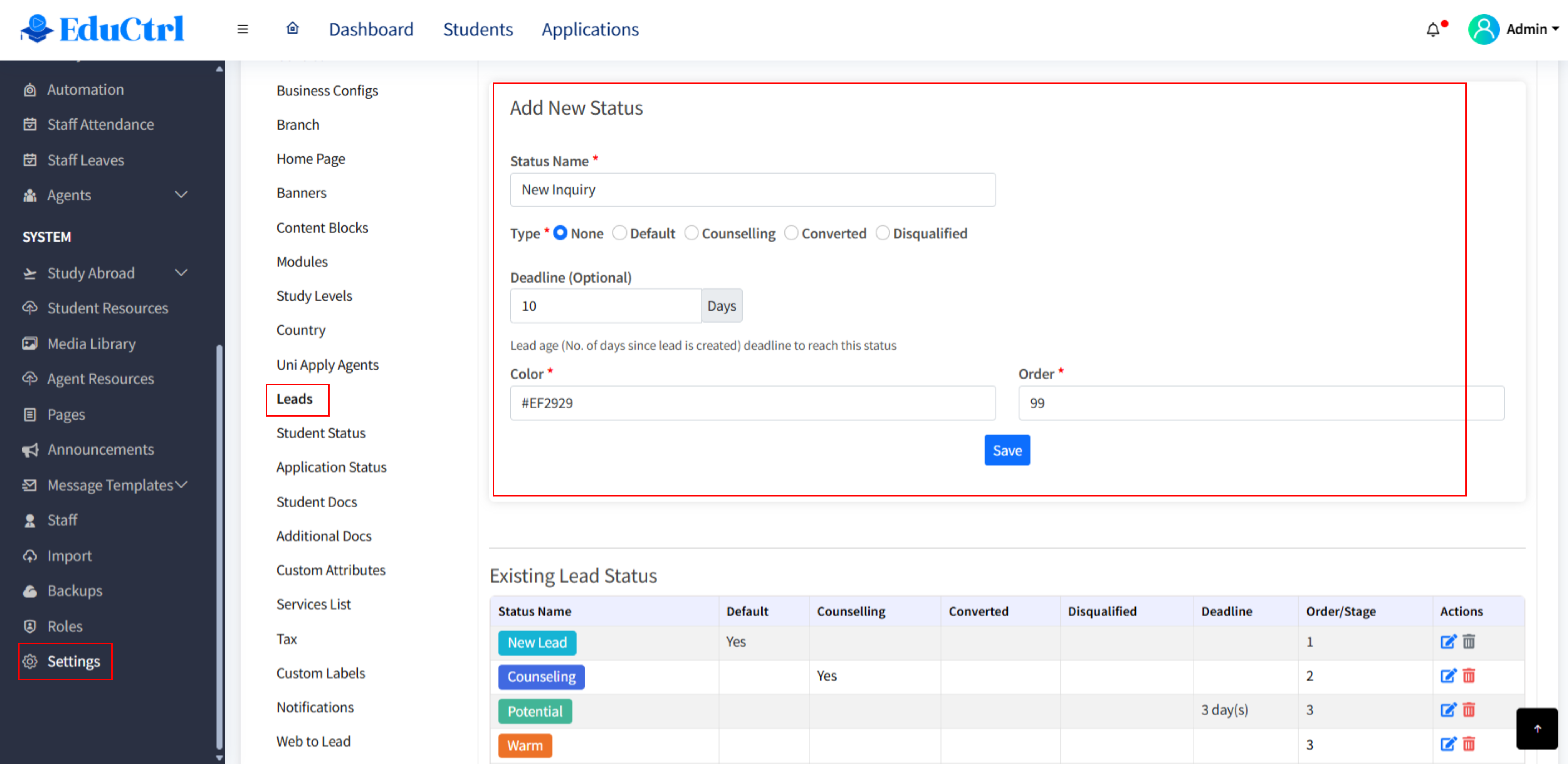
- Enter the following details:
- Status Name: e.g., "New Inquiry", "Counseling Scheduled"
- Status Type: Choose from:
- none
- Default
- Counseling
- Converted
- Disqualified
- Deadline (in days) (optional): Define how long a lead can stay in this stage before sending a reminder.
- Colour: Choose a label color to easily identify the status in lists.
- Order: Specify the order in which this status appears in dropdowns.
- Click Save.
Understanding Lead Status Types
- Default: Automatically assigned when a new lead is created.
- Counseling: Used when a lead is ready for a counseling session. Requires:
- Assigning a counselor
- Selecting a date & time
- Converted: When the lead becomes a student (interested in study abroad services).
- Disqualified: Used when a lead is not valid or uninterested.
Note: You must always have at least one lead status of each type: Default, Converted, and Disqualified. You can rename them to match your internal terminology.
Using Lead Stage Deadlines
Lead deadlines help automate follow-up reminders and ensure timely action by staff. Here's how it works:
- Set a Deadline (in days) for each lead stage.
- If a lead remains in a status beyond the deadline, a notification email is sent to:
- The assigned staff
- Their manager
- The super admin

