Managing Application Milestones and Deadlines
This article explains how to manage application stages, set milestone deadlines, and configure reminders in EduCtrl CRM. These features help staff and education consultants track student progress, avoid delays, and streamline university application management.
Prerequisites
- Admin or staff access with permission to manage university applications
- University applications must already be created under a student's profile
- Milestone statuses should be configured under Settings > Application Status
A. Understanding Application Milestones
In EduCtrl CRM, each university application goes through a series of statuses or milestones—such as:
- Application Submitted
- Awaiting Documents
- Under Review
- Offer Letter Issued
- Visa Applied
- Final Confirmation
These statuses help your team track the progress of each student's university application.
You can customize these statuses from:
Go to Settings > Application Status
Each status can be country-specific or applied globally.
B. Configuring Application Statuses
When editing or creating a new status:
- Go to Settings > Application Status
Click +New Status or Edit an existing one
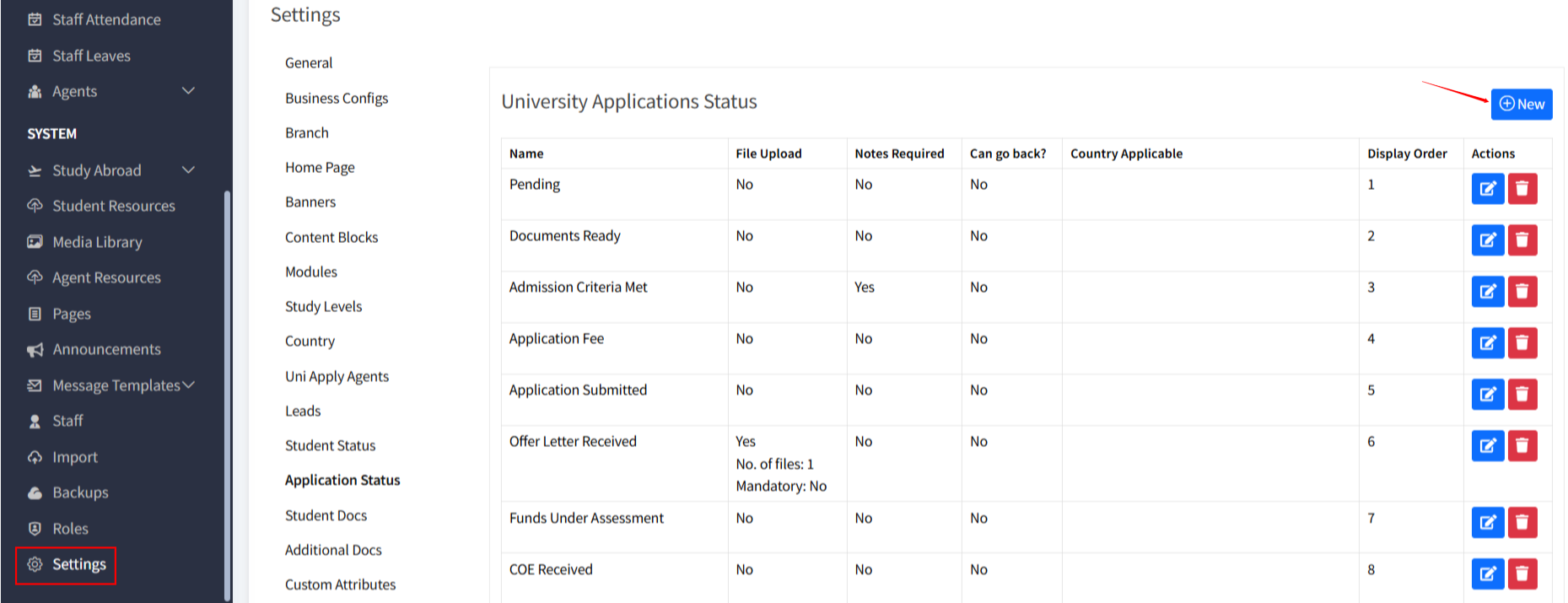
Configure the following options:
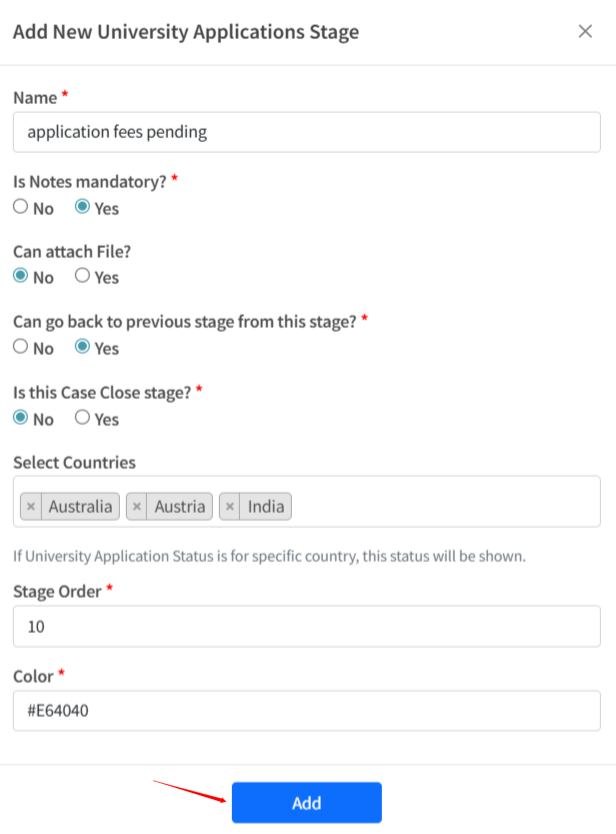
- Status Name (e.g., Awaiting Offer Letter)
- Country (optional – status can be linked to specific countries)
- Stage Order – Determines display order
- Is Notes Mandatory – Require staff to leave a note when changing to this status
- Require Document Upload – Ask staff or students to upload files
- Allow Reversion – Enable or restrict reverting to this stage
- Click Save to update status settings.
C. Updating Milestones on Applications
To track a student’s application progress:
- Go to University Applications under the student profile
- Click the application to open the details page
- Click the Edit Status or Update Stage option
- Select the new status from the dropdown
- (Optional) Add a note
- Click Save
D. Setting Deadlines and Reminders
Staff can configure reminders for critical application milestones:
- Inside the application details page, look for the Reminders section
- Click Add Reminder
Set:
- Activity to be done
- Deadline Date
and click Add
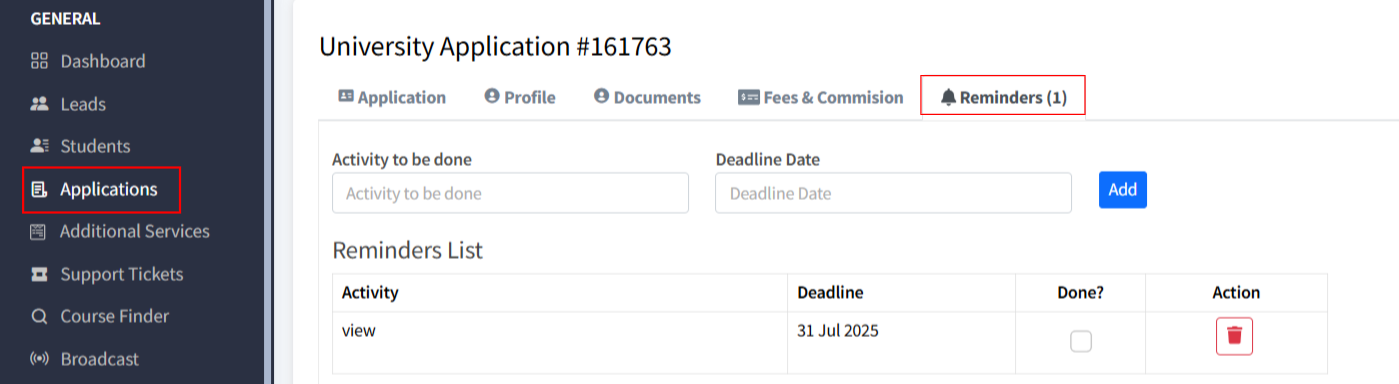
You can use reminders to follow up on pending tasks like “Upload Passport” or “Submit Application Fee.”
E. Best Practices
- Keep your milestone list short and action-oriented
- Use reminders for time-sensitive stages like visa filing or offer letter acceptance
- Customize milestone templates per country if processes vary
- Train staff to update statuses regularly to ensure accurate dashboards
- Track performance by analyzing how long leads stay in each stage

