Linking Students to Multiple Courses or Countries
This article explains how EduCtrl CRM allows staff to link a single student profile to multiple course options and destination countries. This helps education counselors suggest varied programs, manage course preferences, and track university applications efficiently.
Prerequisites
- Staff or Admin access with permission to manage students and course preferences
- Student profile must already exist
- Course data available in Course Finder (optional but recommended)
A. Accessing Student Course Preferences
- Log in to EduCtrl CRM.
- Go to Students from the left-hand menu.
- Click on a student’s name to open their profile.
- Navigate to the Course Preferences tab.
B. Suggesting Courses Using Course Suggestions
- Go to the Course Suggestions tab inside the student profile.
- Click the Course Finder button — this redirects you to the Course Finder tool.
- Use filters like Destination Country, University, Study Level, etc.
- Select the desired course and click Suggest — this will recommend the course to the student.
- You can also share it as a PDF document or send course details directly to the student.
C. Adding Course Preferences to the Student Profile
You can link preferred courses or countries using three methods:
Option 1: Add Course Preference by ID
- Go to the Course Preferences tab
- Enter the Course ID directly and click Add
Option 2: Search Course
- Use the Search Course option to find a program by keywords (e.g., university name, course name)
- Select the course and add it as a preference
Option 3: Use Course Finder
- Click the Course Finder button from within the Course Preferences tab
Select desired filters and add any course to the student’s preferences from the results
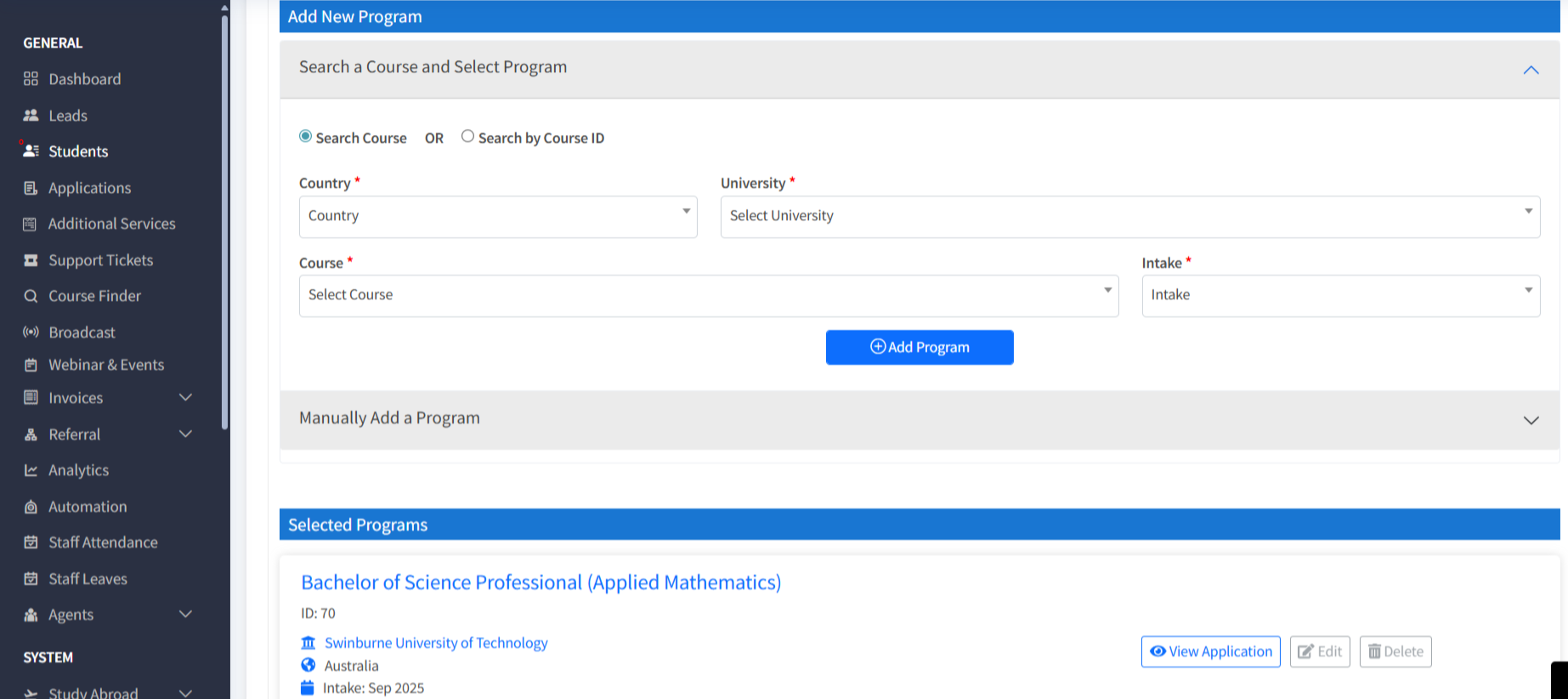
D. Creating University Applications from Course Preferences
- Inside the Course Preferences tab, click Create University Application next to the course.
- Complete required details like intake, course name, and university.
- Save to generate a linked application.
You can repeat this for multiple course preferences.
E. Viewing and Managing Multiple Preferences
- All added preferences appear in the Course Preferences tab.
- Related university applications are shown under University Applications.
- Use filters by country, intake, or course to narrow down results.
Best Practices
- Suggest multiple programs to increase student flexibility and options.
- Use the Course Finder for updated course listings and easier selection.
- Keep course preferences organized by destination country, intake, and interest level.
- Regularly update preferences based on student discussions.

