Importing Course Data to CRM
Learn how to import course data into EduCtrl CRM using CSV files. This helps keep your course catalog updated and accurate.
Prerequisites:
- Admin or staff access with permission to import course data.
- Course data prepared in CSV format.
- Optional: Review the sample CSV files provided by EduCtrl for formatting reference.
Step-by-Step Instructions:
Navigate to Import > Course Data in the EduCtrl CRM menu.
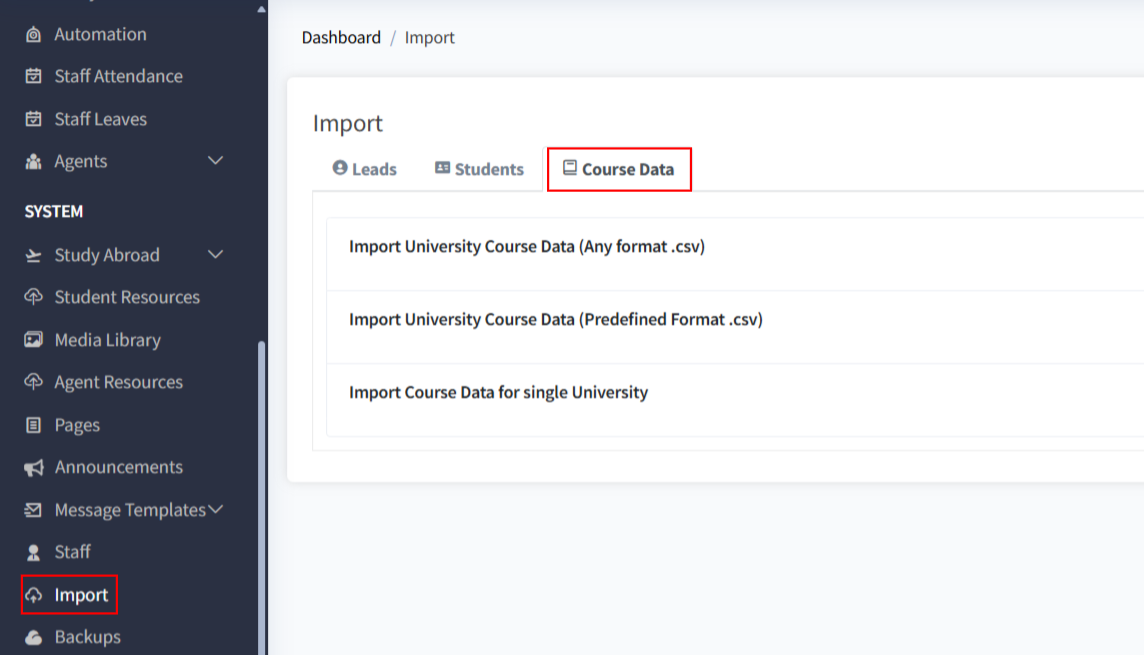
- Choose your import type:
Any Format CSV: Upload a CSV file in any structure; you will map columns during import.
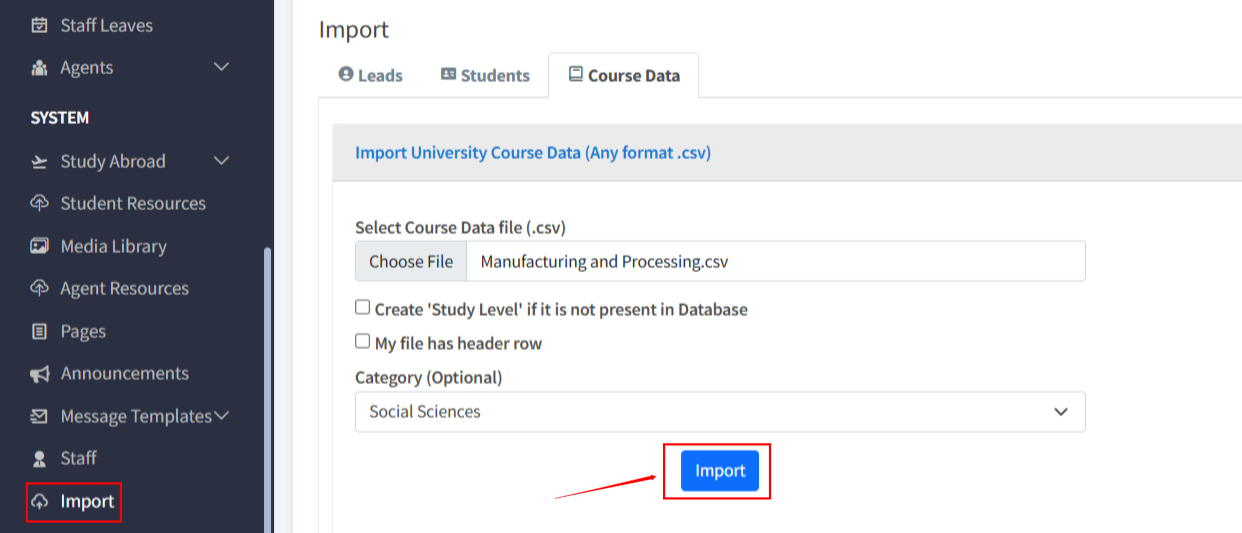
- Predefined Format CSV: Use the official sample CSV format and ensure your file matches exactly.
- Single University Import: Import courses related to a specific university; if the university doesn’t exist, it will be created automatically.
- Click Choose File and select your CSV file.
- For Any Format CSV, map your file’s columns to EduCtrl’s course attributes. Use “Ignore” for columns you don’t want to import.
- Review the mapping and confirm.
- Click Import to upload the data.
- After import, verify course details under the Courses tab and edit as needed.
Tips & Best Practices:
- Always include mandatory fields such as course name, university, and study level in your CSV.
- Use sample CSV files from EduCtrl to avoid formatting issues.
- Regularly update course data to reflect changes in intakes, fees, or course details.
- Organize courses using categories (Study Area) and sub-categories (Discipline Area) for easier management.

