Importing and Exporting Lead Data
This article explains how to import new leads into EduCtrl CRM using CSV files, and how to export lead data for offline access, reporting, or backups.
Prerequisites
- Admin or staff access with lead permissions
- Branch and staff assignments set up
- CRM statuses, sources, and lead fields properly configured
- Lead data file in
.csvformat, preferably UTF-8 encoded
A. Importing Leads
You can import leads using either a flexible (any format) CSV or a pre-defined template.
1. Import Leads (Any Format CSV)
Use this method if your data structure doesn’t match EduCtrl’s standard template.
- Go to Import
- Choose Import Leads (Any Format)
- Click Select leads data file (.csv) and upload your file
- Enable My file has header row if your CSV has headers
- Under Assign to Branch, select the target branch
- Under Assign imported leads to, select the responsible staff member
- Optionally, check Set next follow-up to today's date
- Click Import
- Map each column from your CSV to a CRM field
- Use Ignore for fields you don’t want to import
Click Confirm and Import
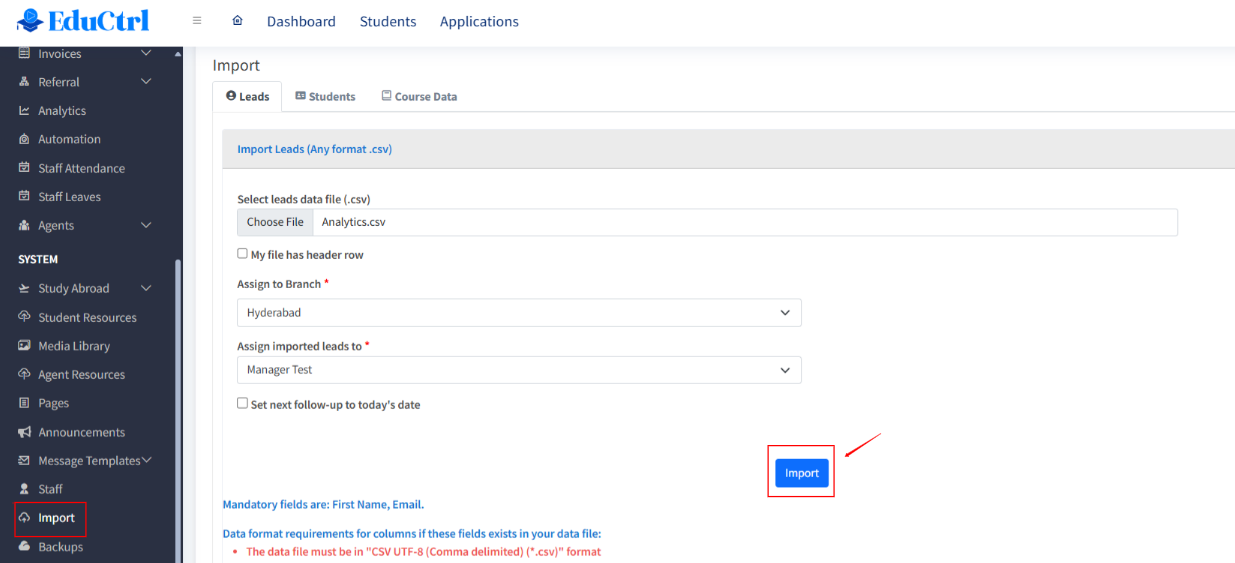
Note: Leads with duplicate email or mobile numbers will be skipped.
2. Import Leads (Predefined Format CSV)
Use this method for faster import using the official CRM template.
- Go to Leads > Import
- Choose Import Leads (Predefined Format)
- Download the Sample File
- Format your data using this structure and save it as CSV UTF-8 (Comma delimited)
- Mandatory fields: SI No., First Name, Email
- Ensure dropdown values match existing CRM settings:
- Status: As defined in Settings > Leads > Status List
- Qualification: 9th, 10th, 11th, 12th, Bachelors, Masters
- Type: Study Abroad, Coaching, Study Abroad & Coaching
- Source: As defined in Settings > Leads > Lead Sources
- Upload the file using Select leads data file (.csv)
- Select Branch and Staff
- Optionally set next follow-up to today’s date
Click Import
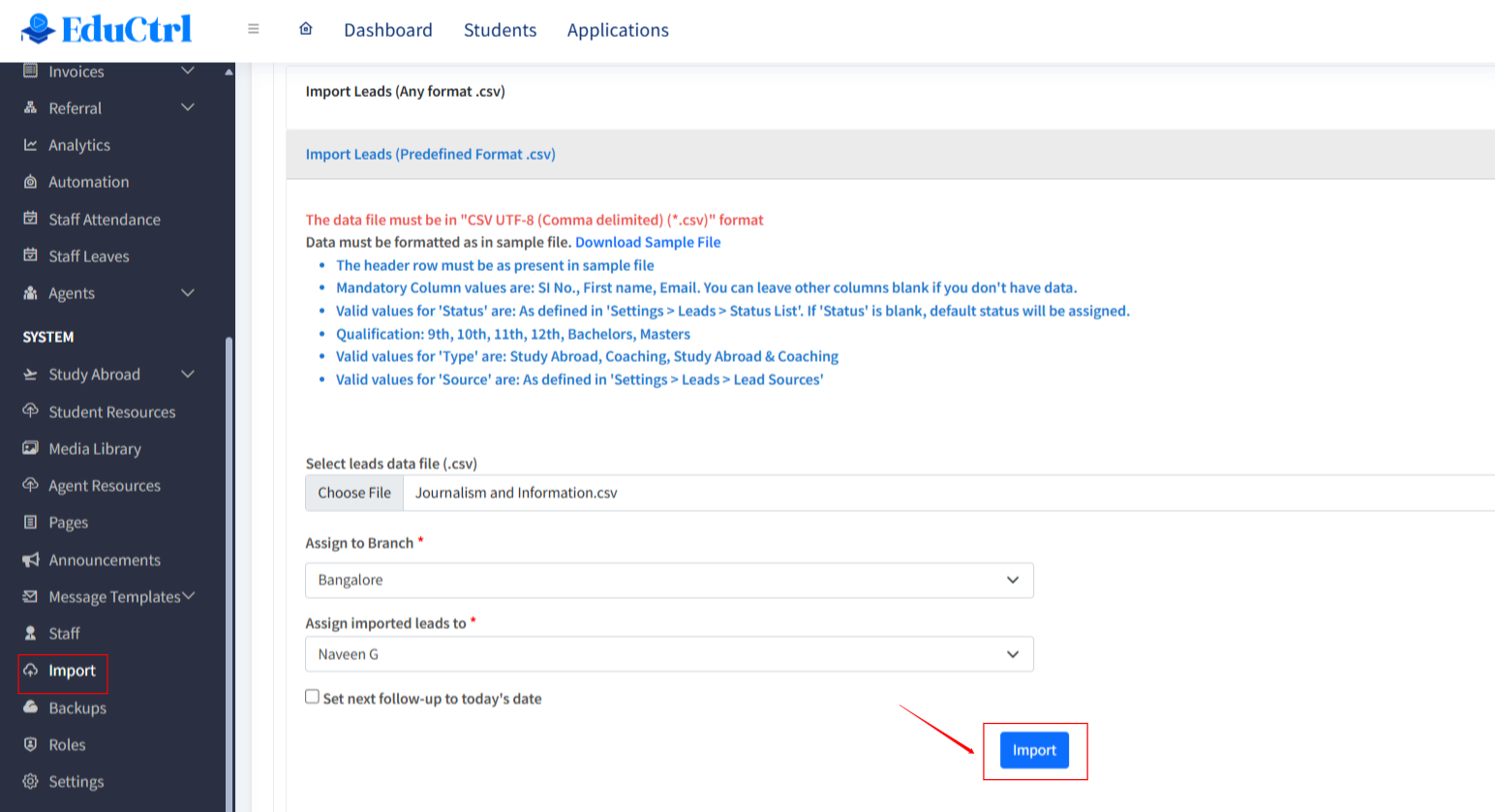
B. Exporting Leads
You can export leads for reporting, backup, or offline access.
- Go to Leads
- Apply any necessary filters (e.g., Status, Staff, Branch)
- Use the export options above the lead list:
- Export as Excel
- Export as CSV
- Export as PDF
Copy to Clipboard
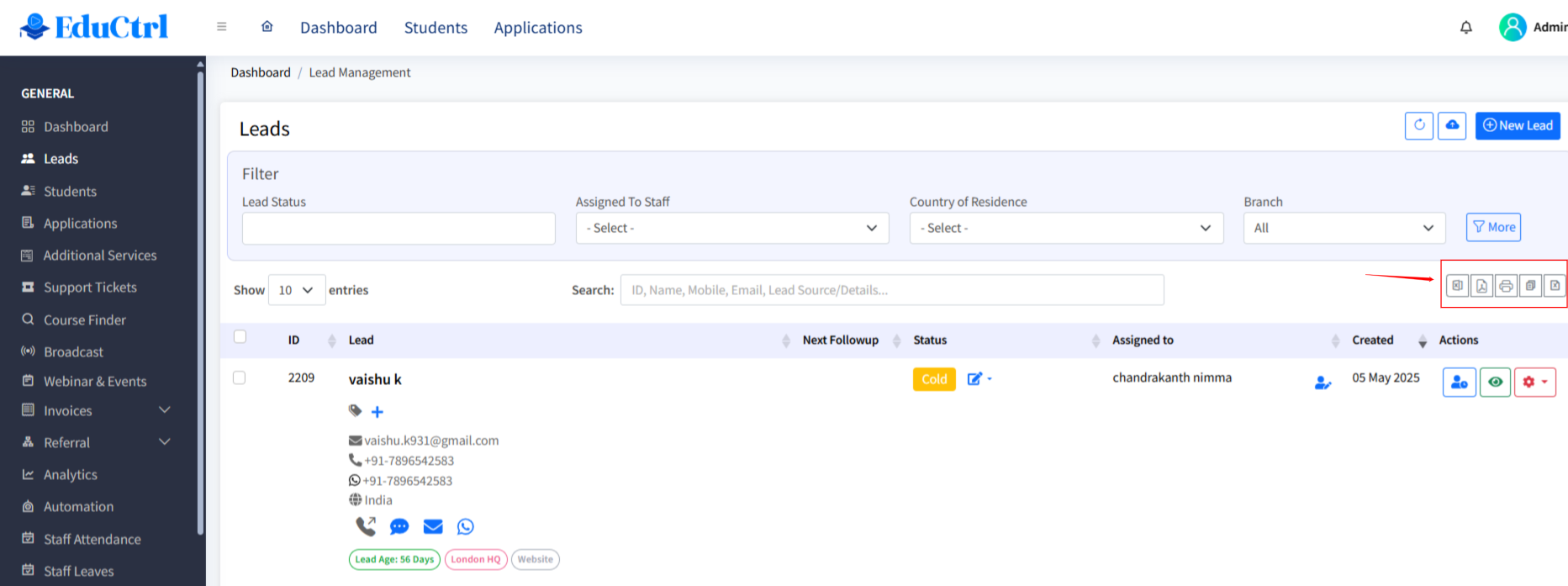
Best Practices
- Always clean and validate your data before importing
- Preview and confirm column mappings during Any Format imports
- Ensure dropdown fields like Status, Type, and Source are configured in CRM
- Test a small batch before large-scale imports
- Use export options regularly for team reporting or backups
Troubleshooting / FAQs
Q: Why are some leads not importing?
A: Check for missing required fields (First Name, Email) or duplicate entries (email or mobile).
Q: My column names don’t match CRM fields. What should I do?
A: Use the Any Format import and manually map the columns.
Q: Can I update existing leads via import?
A: No. Importing only creates new leads. Use the Edit option on existing leads to make changes.

