How to Capture Leads from Your Website
EduCtrl CRM offers multiple methods to capture leads directly from your website and external lead generation platforms into the CRM. This enables fast lead intake, centralized tracking, and improved conversions.
Prerequisites
- Admin access required
- API key or integration credentials (for Zapier, Make.com, etc.)
- Web form, integration tool, or formatted CSV lead file ready
A. Using Web Form to Lead (Manual Form Embedding)
EduCtrl CRM provides a built-in form builder to collect website inquiries as leads.
Steps to create and embed a form:
- Log in to EduCtrl CRM with your admin account.
- Navigate to Settings > Form Builder.
Click +New Form.
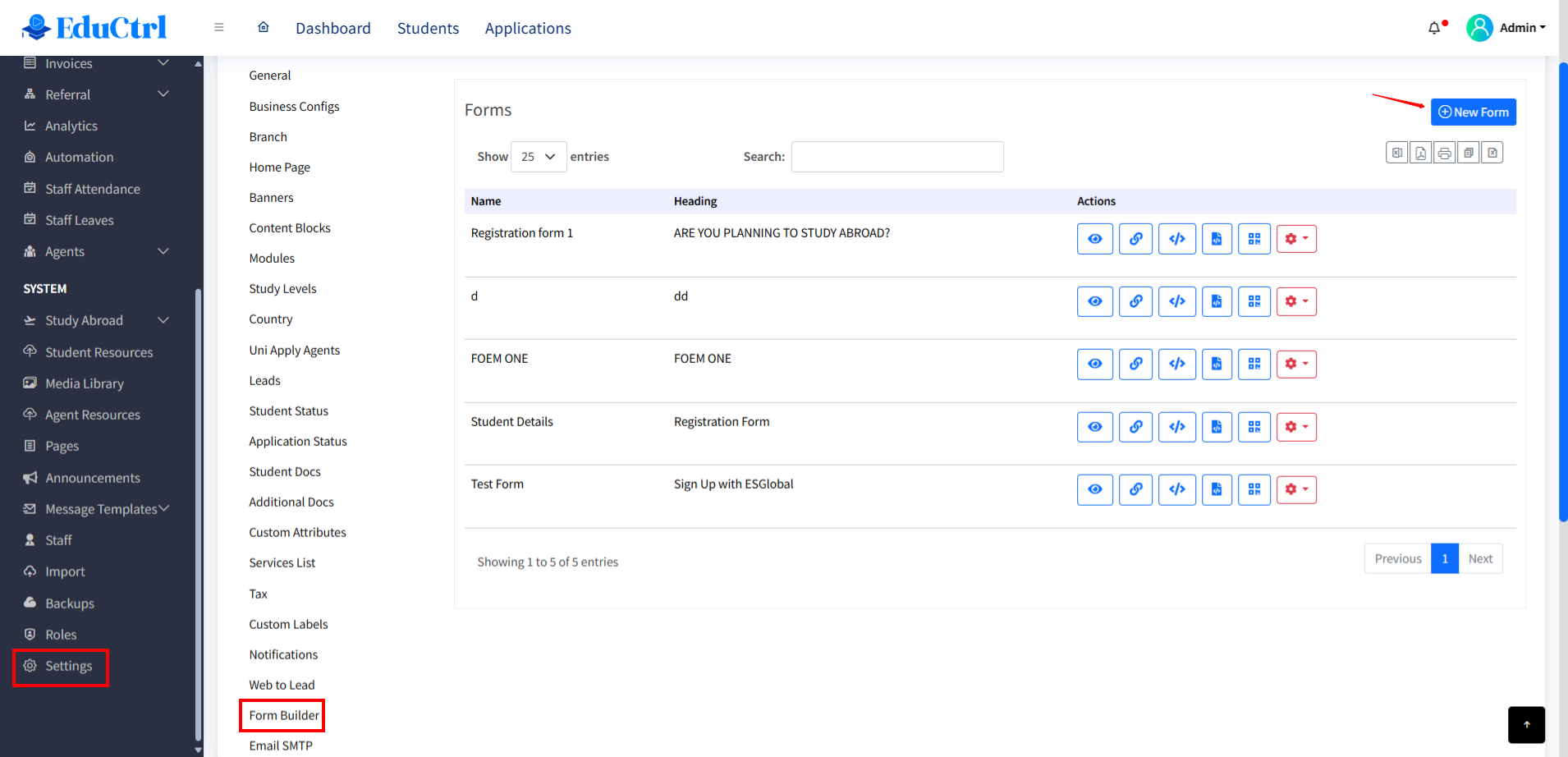
- Fill in the form setup:
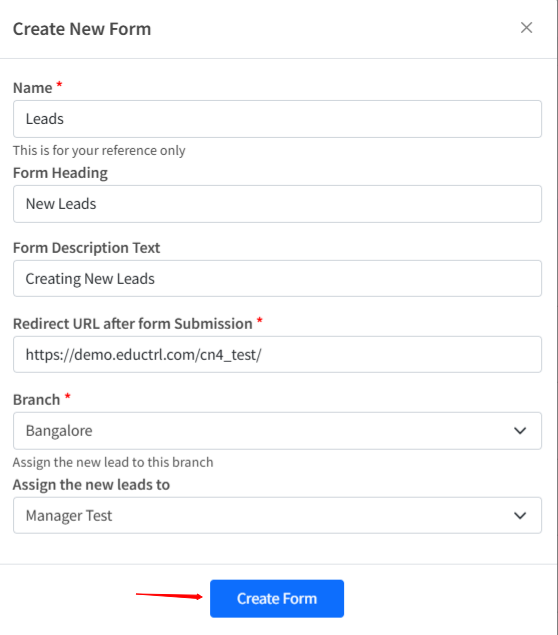
- Form Name
- Form Heading
- Description Text
- Redirect URL after form submission
- Branch
- Assign the new leads to (a staff member or team)
- Click Create Form.
Settings > Form Builder: To enable Web to Lead functionality:
- Enable the Web to Lead toggle
- Set the form name, redirect URL, branch, and lead assignment
Enable or disable standard lead fields such as:
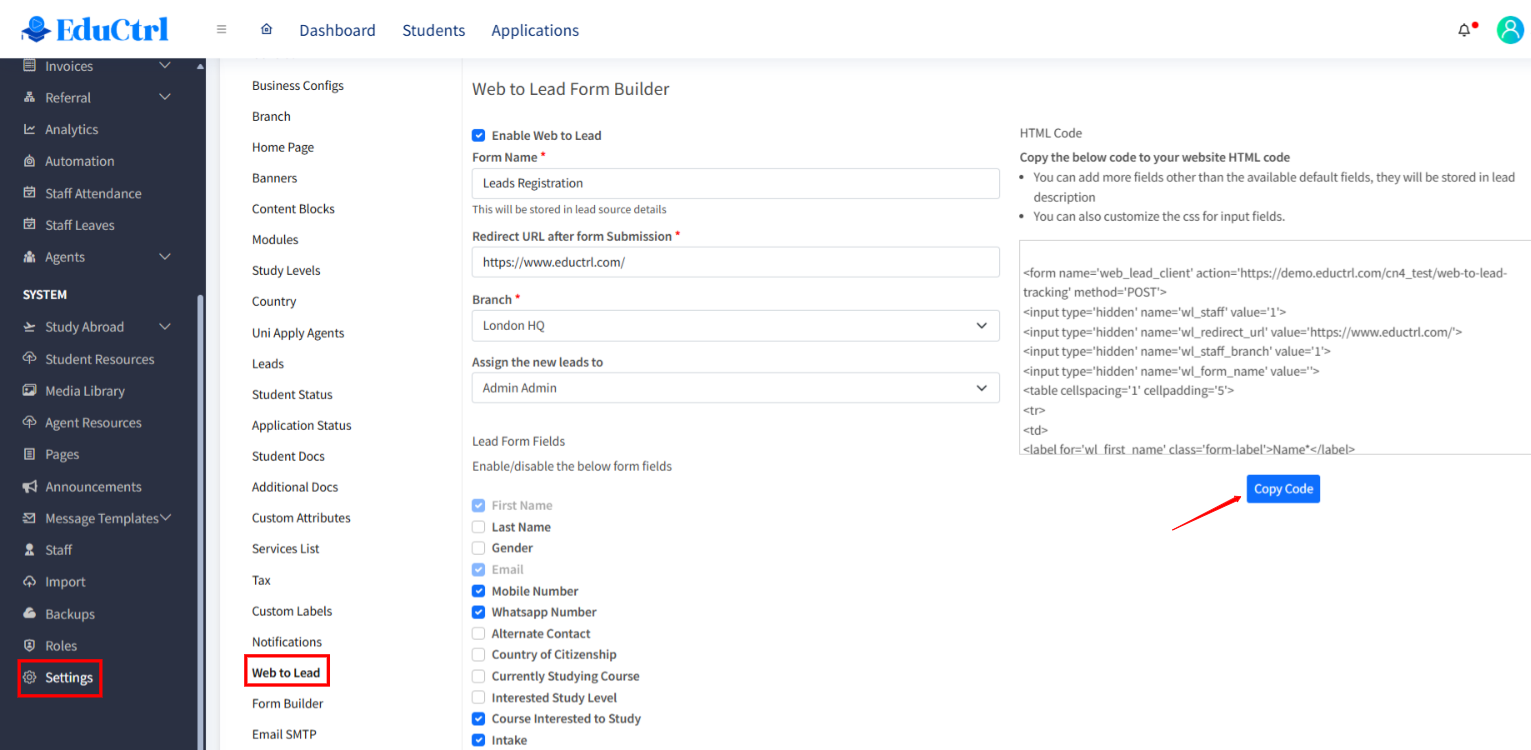
- First Name
- Last Name
- Gender
- Mobile Number
- WhatsApp Number
- Alternate Contact
- Country of Citizenship
- Currently Studying Course
- Interested Study Level
- Course Interested to Study
- Intake
- Country Interested to Study In
- Qualification
- Passout Year
- Score/Grade
- Require Accommodation
- Require Study Permit
- Date of Birth
- Click Save.
- Copy the generated HTML embed code and paste it into your website.
You can add additional custom fields (not listed above); these will be saved under the lead's description.
You can also apply your own CSS styling to customize the form appearance.
B. Integrating with External Tools
1. Zapier Integration
EduCtrl CRM is available as an Action App on Zapier from Settings>Integrations. You can connect platforms like:
- Facebook Lead Ads
- Google Forms
- Google Sheets
Gmail
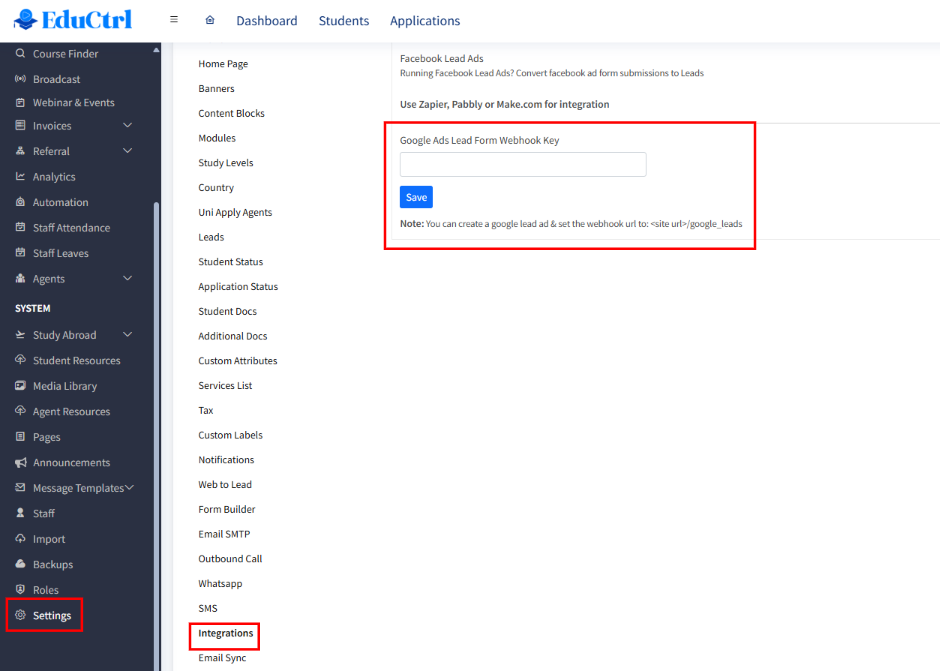
2. Pabbly Connect
Pabbly offers similar integration functionality. You can push leads from CRMs, ad platforms, or websites into EduCtrl CRM using its EduCtrl connector.
3. Make.com
Use Make.com to set up automated workflows with EduCtrl and other tools.
C. Importing Leads via CSV
EduCtrl also supports importing leads manually from CSV files.
Steps to Import:
- Go to Leads > Import
- Choose your import method:
- Pre-defined Format: Download and format your CSV to match the sample
- Any Format: Upload any CSV and map fields manually
- Prepare your data:
- Ensure Study Level and other fields match system values
- Date fields must be in
YYYY-MM-DDorDD-MM-YYYYformat - Email or Mobile must be unique—duplicates are automatically skipped
- Upload the file
- Review the preview screen and map each column to the corresponding CRM field
- Use Ignore for any unneeded columns
- Click Import to finish

