Google Sheet Lead Sync
EduCtrl CRM includes a Google Sheets Lead Sync feature that allows you to automatically import leads from a Google Sheet into your CRM — ensuring your data stays up to date without any manual uploads.
By connecting a Google Sheet to EduCtrl, you can simply add or update lead information (such as name, email, phone, and course interest) in your sheet, and the system will automatically sync those leads into EduCtrl at regular intervals — approximately every 5 minutes.
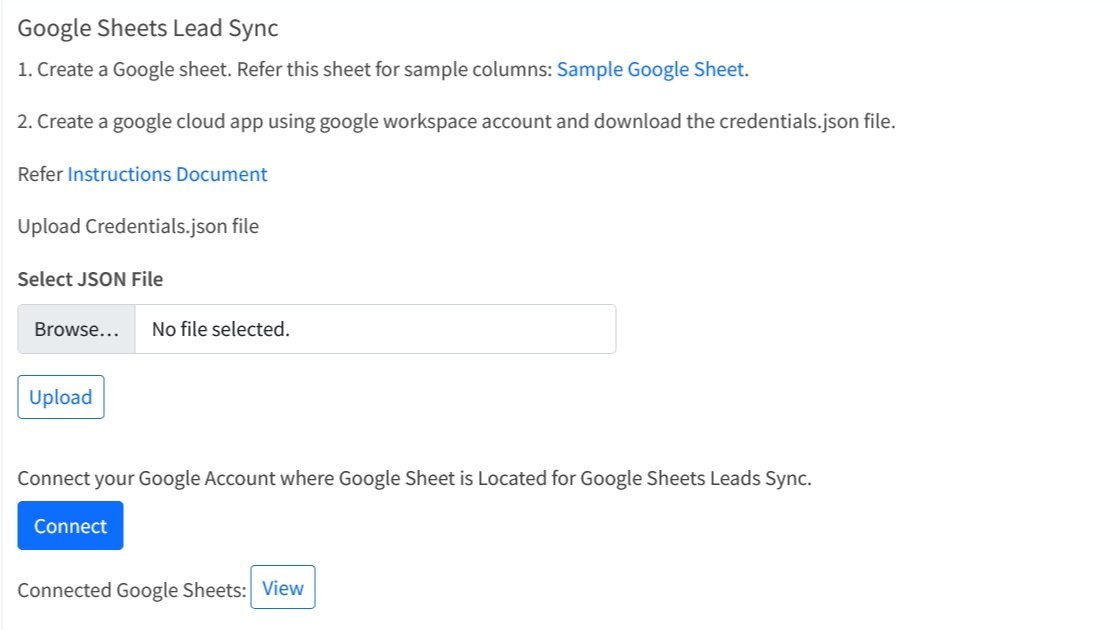
How to Set It Up
- Go to Settings → Integrations → Google Sheets Lead Sync in your EduCtrl dashboard.
- Connect your Google account and grant permission for EduCtrl to access your sheets.
- Select the specific Google Sheet and Worksheet that contain your lead data.
- Map the columns in your sheet (like Name, Email, Phone, etc.) to the corresponding EduCtrl CRM lead fields.
- Save the configuration.
Once configured, EduCtrl will automatically check your sheet every few minutes and import any new or updated leads into your CRM — keeping your records accurate and synchronized.
Benefits
- No Manual Uploads: Leads are synced automatically from Google Sheets to EduCtrl.
- Real-Time Updates: New leads are imported every 5 minutes for instant follow-up.
- Error-Free Data Transfer: Automatic mapping ensures accurate data synchronization.
- Ideal for Teams: Perfect for teams collecting leads collaboratively in a shared Google Sheet.
Summary
With the Google Sheets Lead Sync integration, EduCtrl CRM simplifies lead management by bridging your spreadsheets and CRM. Whether your team logs inquiries manually or collects them via forms connected to Google Sheets, all leads flow automatically into EduCtrl — ensuring faster, smarter, and more efficient lead handling.

