Generating and Analyzing Reports in EduCtrl CRM
Learn how to access and filter reports inside the General > Analytics, including leads, students, applications, and more with advanced filtering and export options.
Prerequisites
- Admin or staff access with reporting permissions
- CRM modules like Leads, Students, Applications, etc., must be properly configured
Step-by-Step Instructions
- Go to General > Analytics from the left-hand menu
In the Report Type dropdown, choose from:
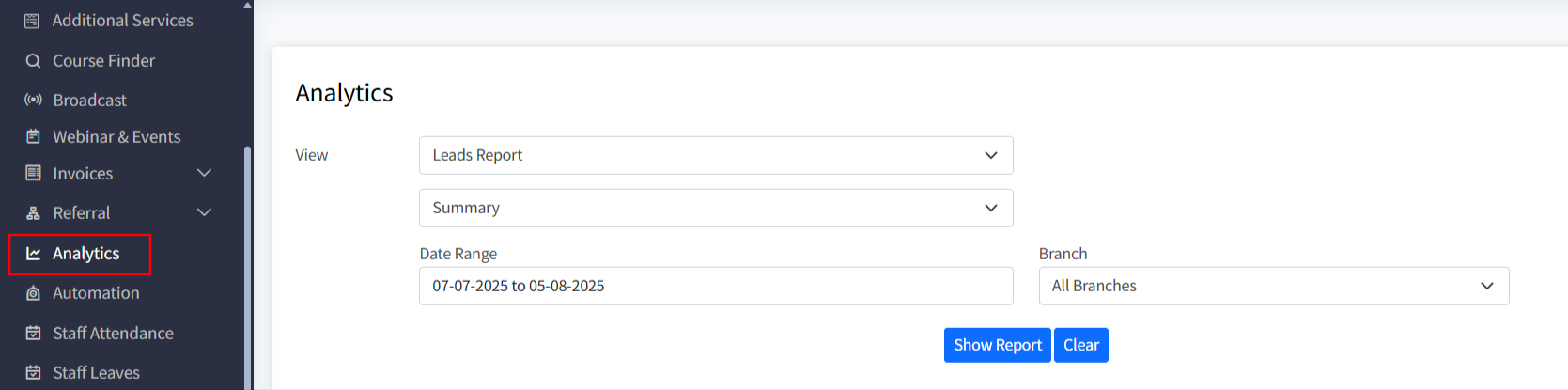
- Leads Report
- Students Report
- Student Referral Report
- Staff Report
- Applications Report
- Sales Report
- Agents Report
- Use the Summary dropdown to select the report view:
- Stats by Status
- Stats by Staff
- Converted (Staff-wise)
- Charts
- All Leads
- Apply filters as needed:
- Date Range
Branch
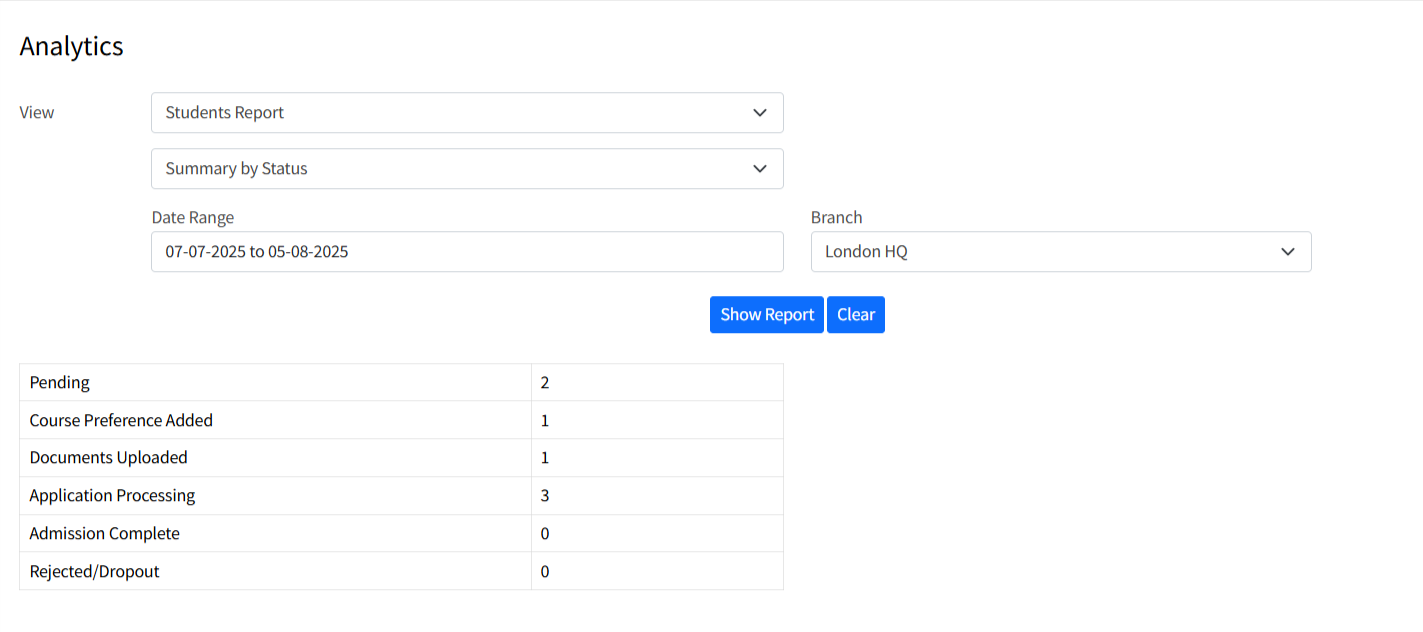
- After the report loads, you can download or copy the data using:
- Excel Download
- CSV Download
- Copy to Clipboard
- Use the downloaded files for offline analysis, sharing, or external reporting
Tips & Best Practices
- Use "Converted (Staff-wise)" to track performance of each staff member
- Apply branch filters to evaluate different office locations
- Export data regularly for monthly reporting or backups
- Use Copy to Clipboard for quick pasting into emails or spreadsheets
Troubleshooting or FAQs
Q: Why is the report showing no data?
A: Make sure the filters like date range, status, or branch match the available data.
Q: Can I export the reports?
A: Yes, you can export in Excel or CSV format, or use the Copy option for quick sharing.

